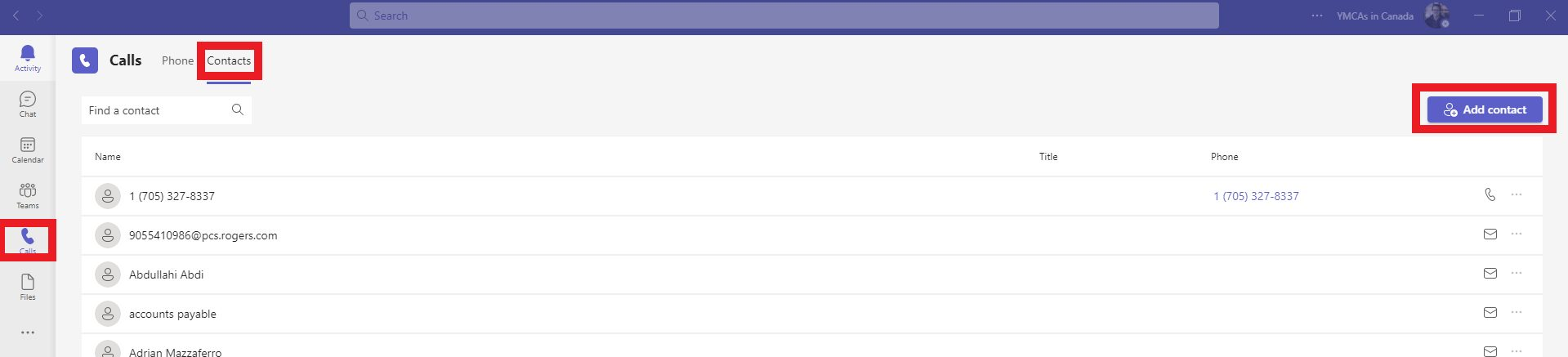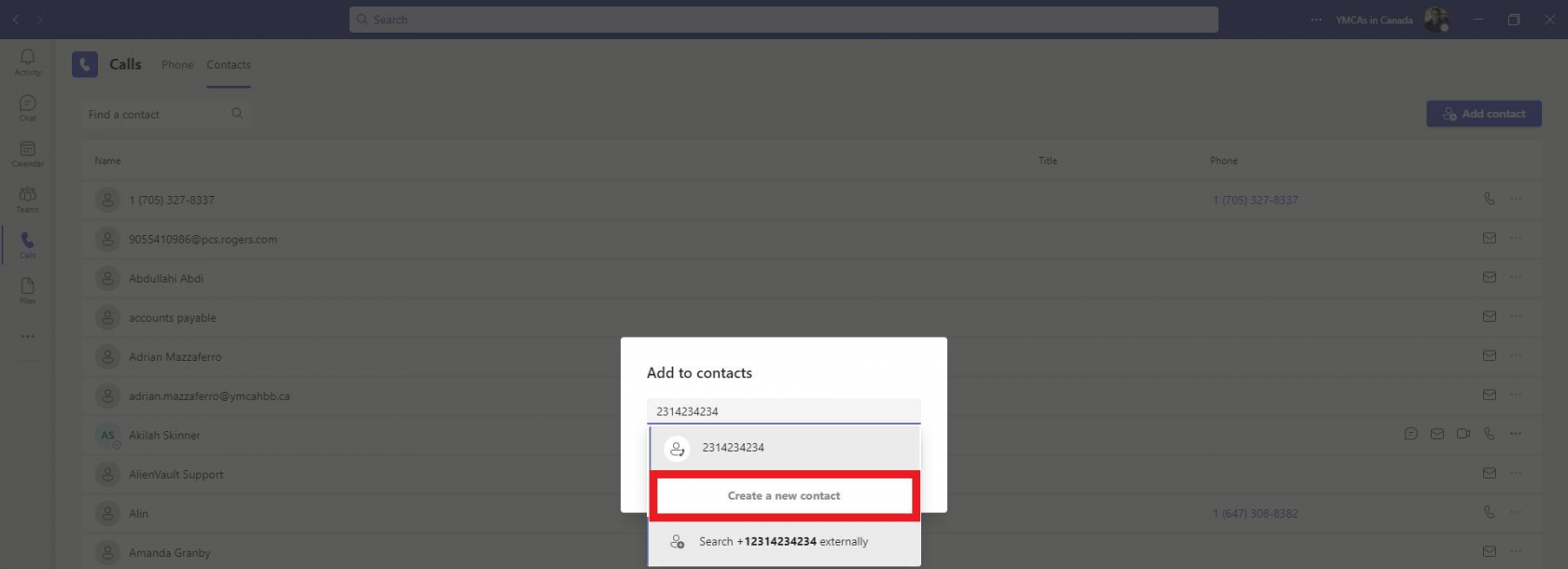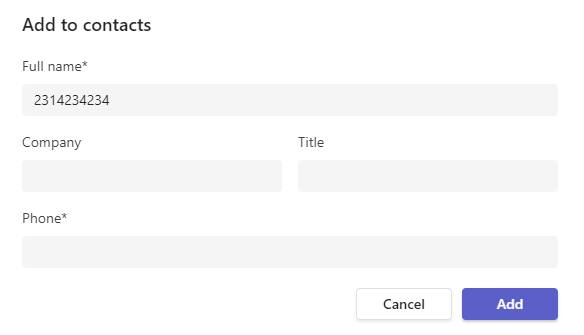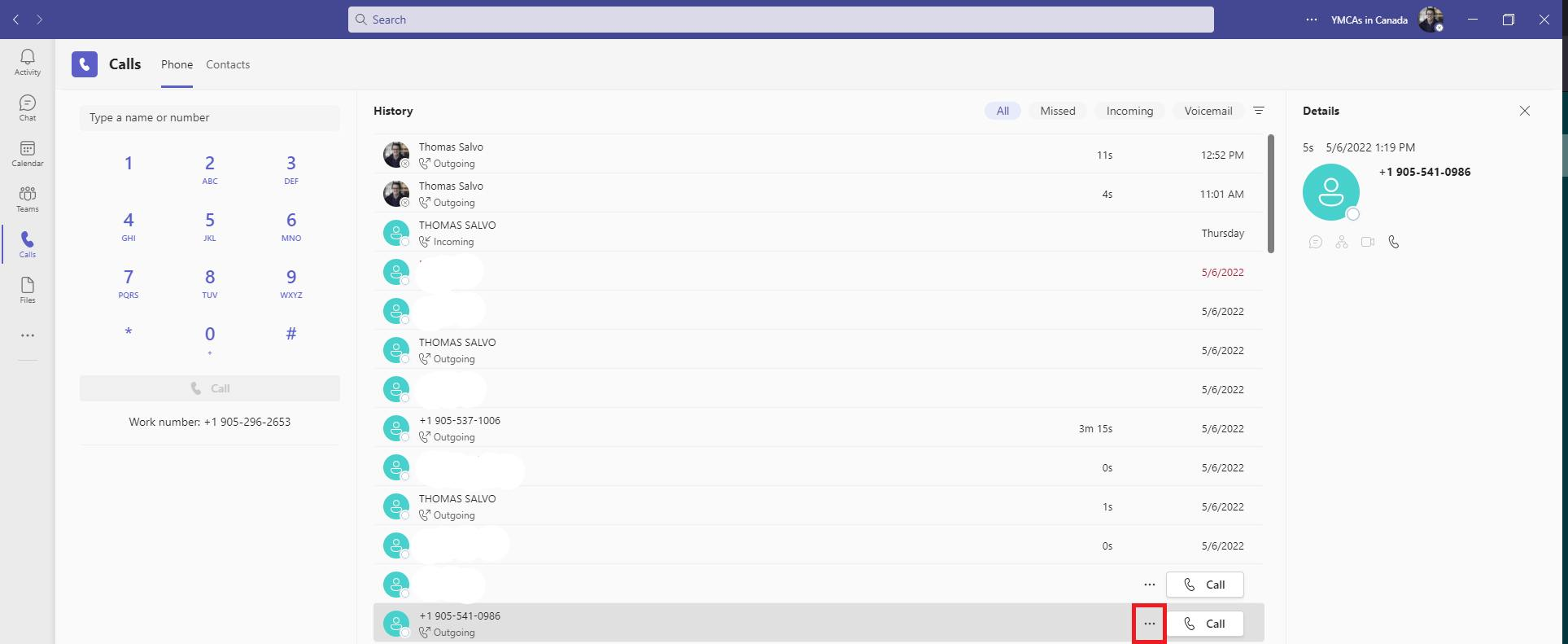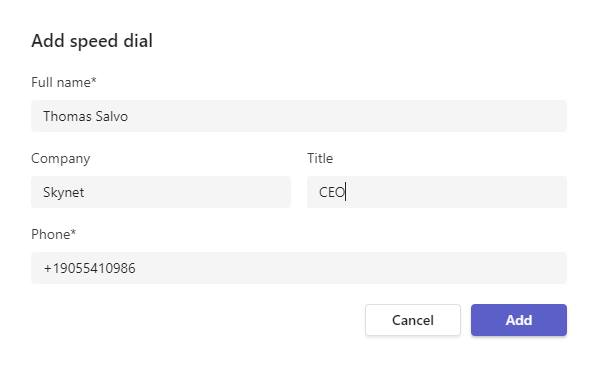Contacts and Speed dial
This process does not require a phone system license or a team's dedicated number.
To create a new speed dial entry:
1. Open the Teams client and sign into your account.
2. Click on the Calls tab on the left side of Teams menu.
3. Select the Contact heading at the top of the screen and then select the add contact button:
4. Enter the phone number that you wish to add. It's important to enter a phone number and not a name as the search lookup will try and find existing users. Select create a new contact after entering the phone number.
5. You will notice the full name is shown as the number. Cut and paste that to the phone number field. Populate the other fields to click add to create this contact.
6. Head back to the phone tab above and select the Speed dial drop down. Then click the 3 dots and select add a contact to this group.
7. Search the name of the person you just added and select the add button.
To add a someone from your History to speed dial:
1. Open the Teams client and sign into your account.
2. Click on the Calls tab on the left side of Teams menu:
3. Select the 3 dots next to the number you would like to add, select "Add to speed dial".
4. Enter the details for the contact: