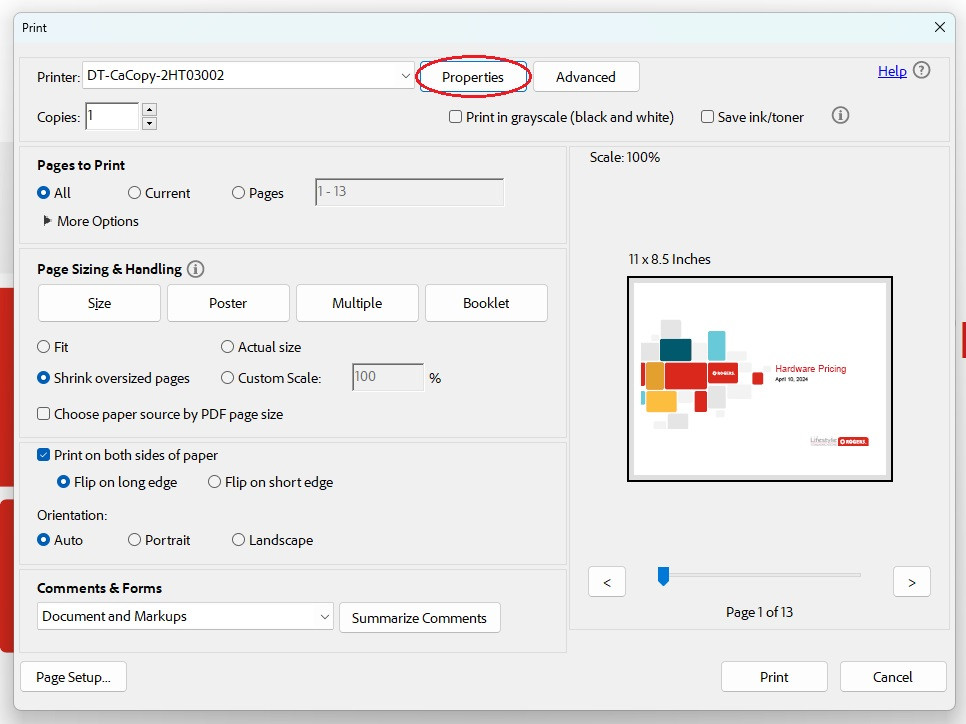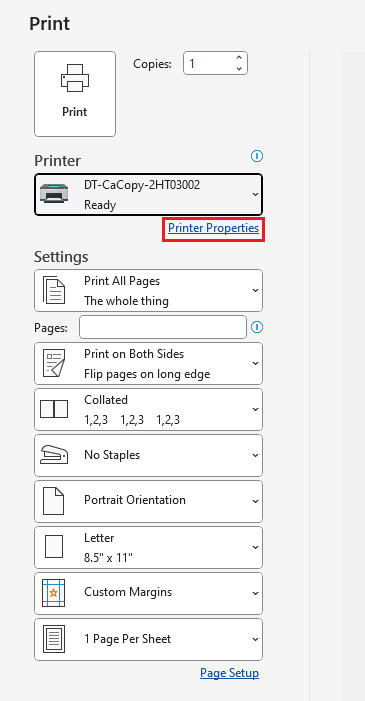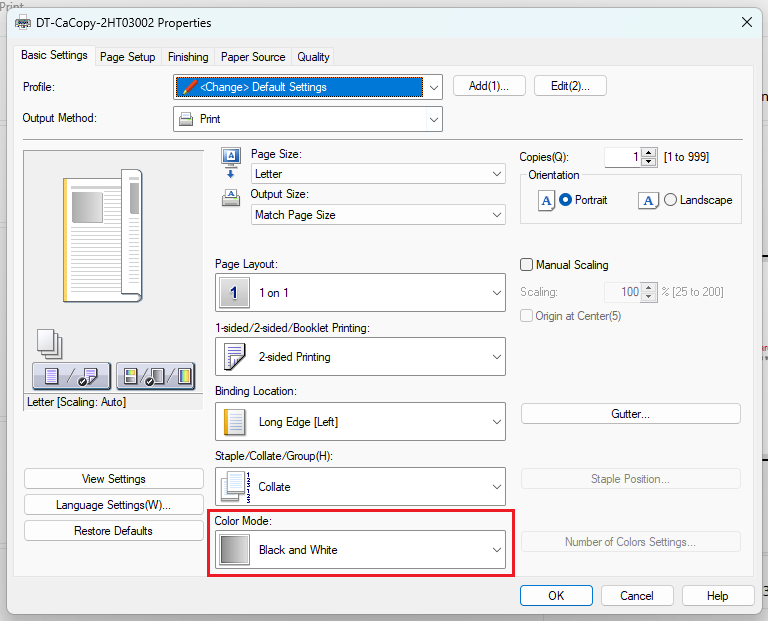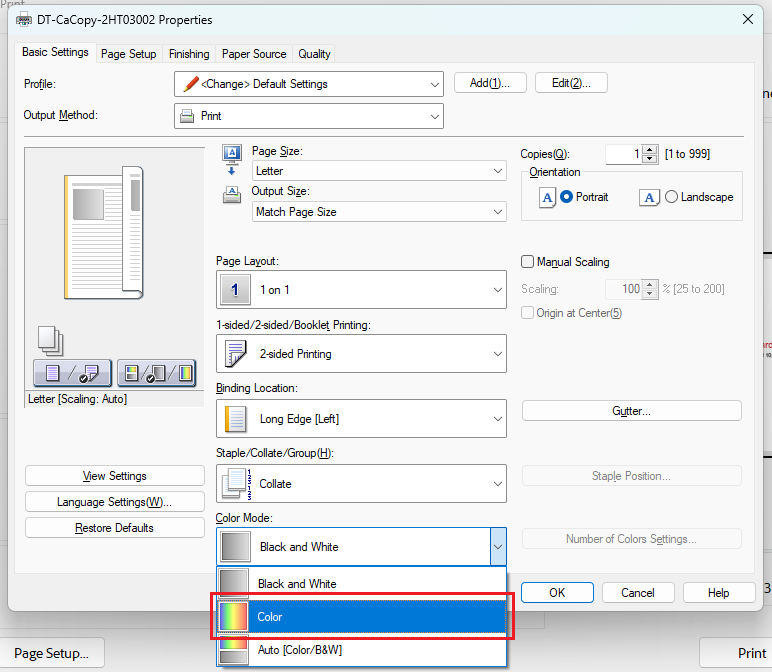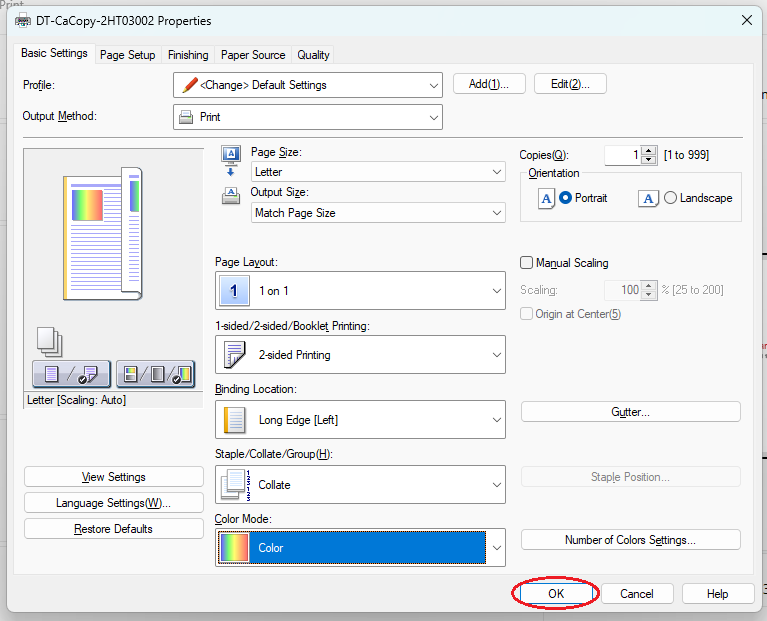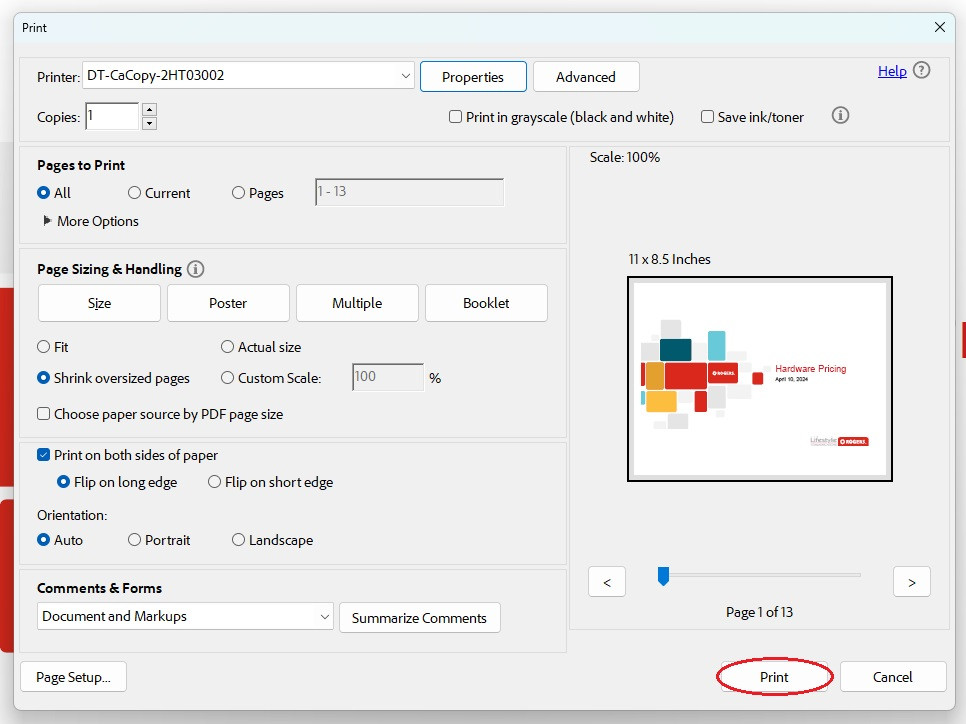Printing in Color
All of our Canon copiers/printers are set to automatically print in black and white these steps will guide you through setting the printer to print your document in color. These settings will be changed after clicking Print and choosing the printer you wish to print to:
Step 1 - Click Properties/Printer Properties
*If printing from Microsoft Edge you must click Print Using System Dialogue, Choose the printer and then click More Settings
**If printing from Google Chrome you must click More Settings, then click Print Using System Dialogue, Choose the printer and then click More Settings