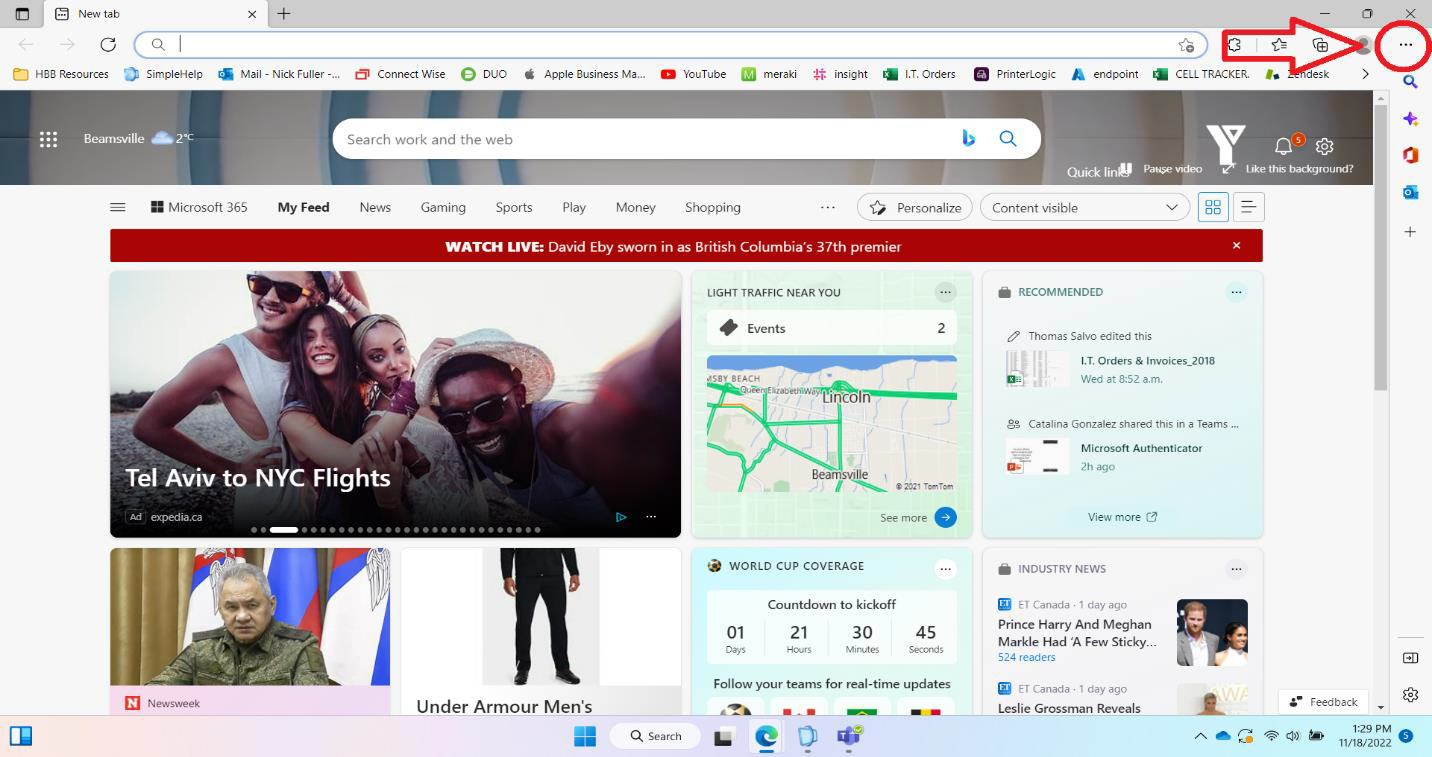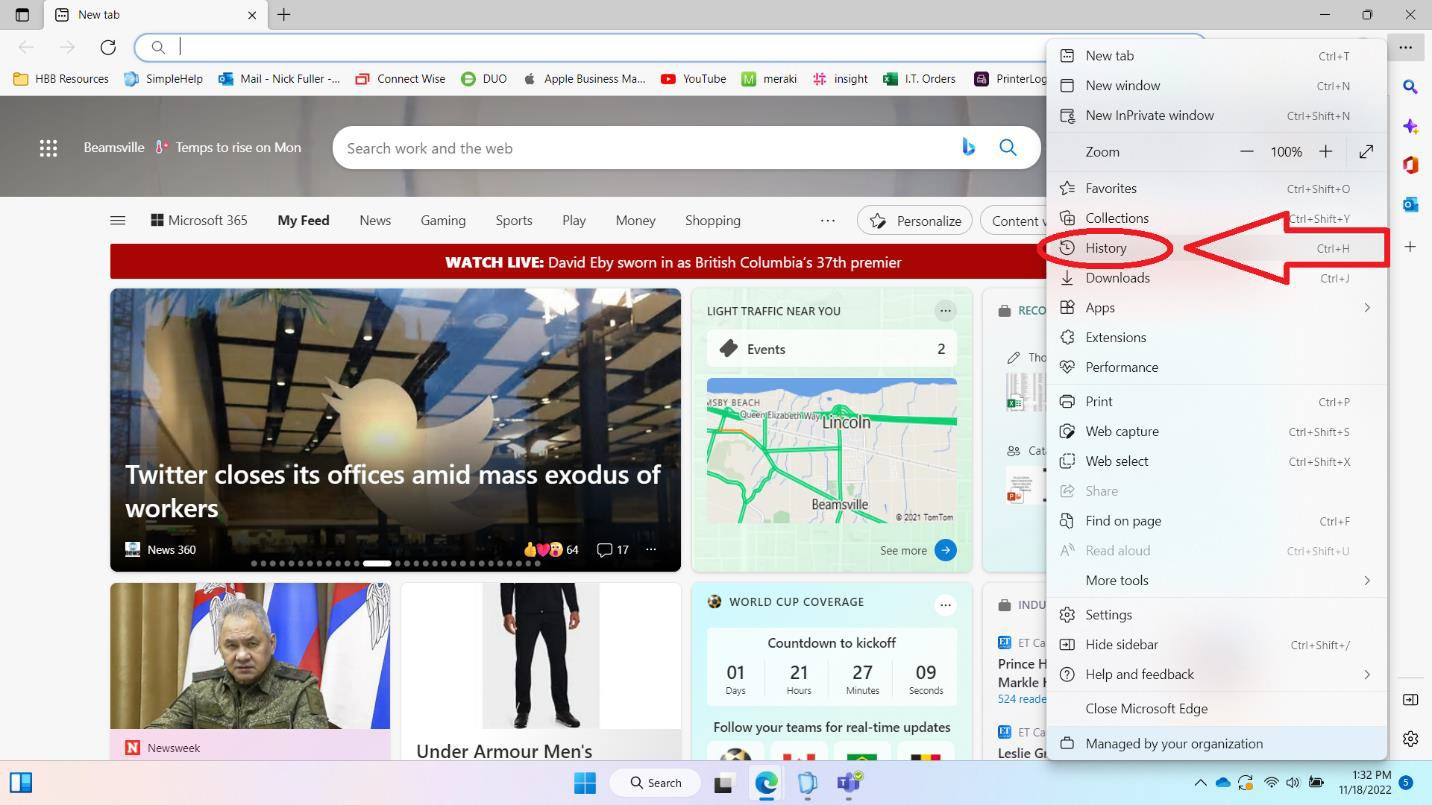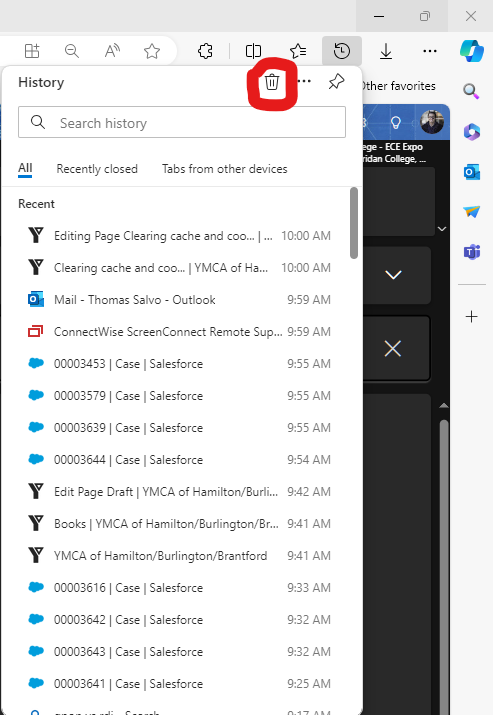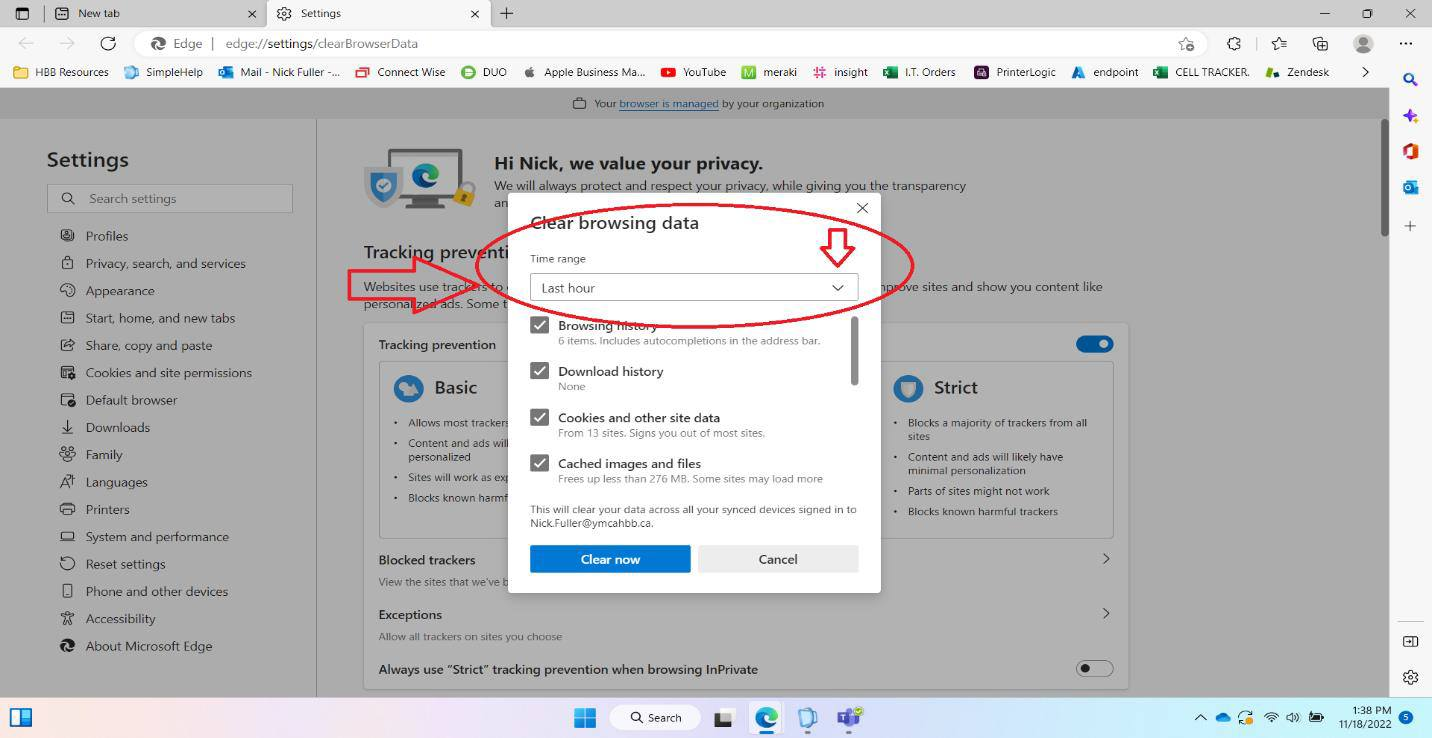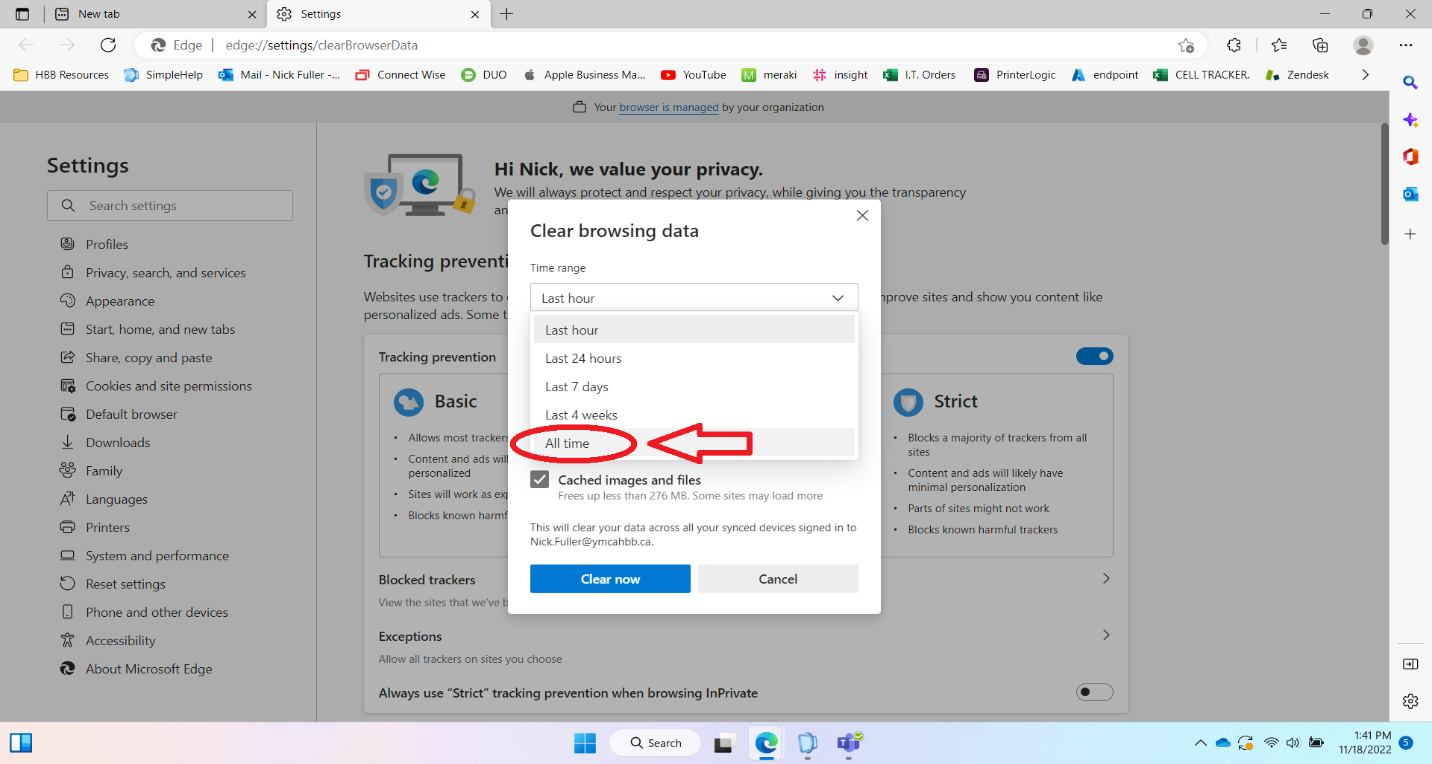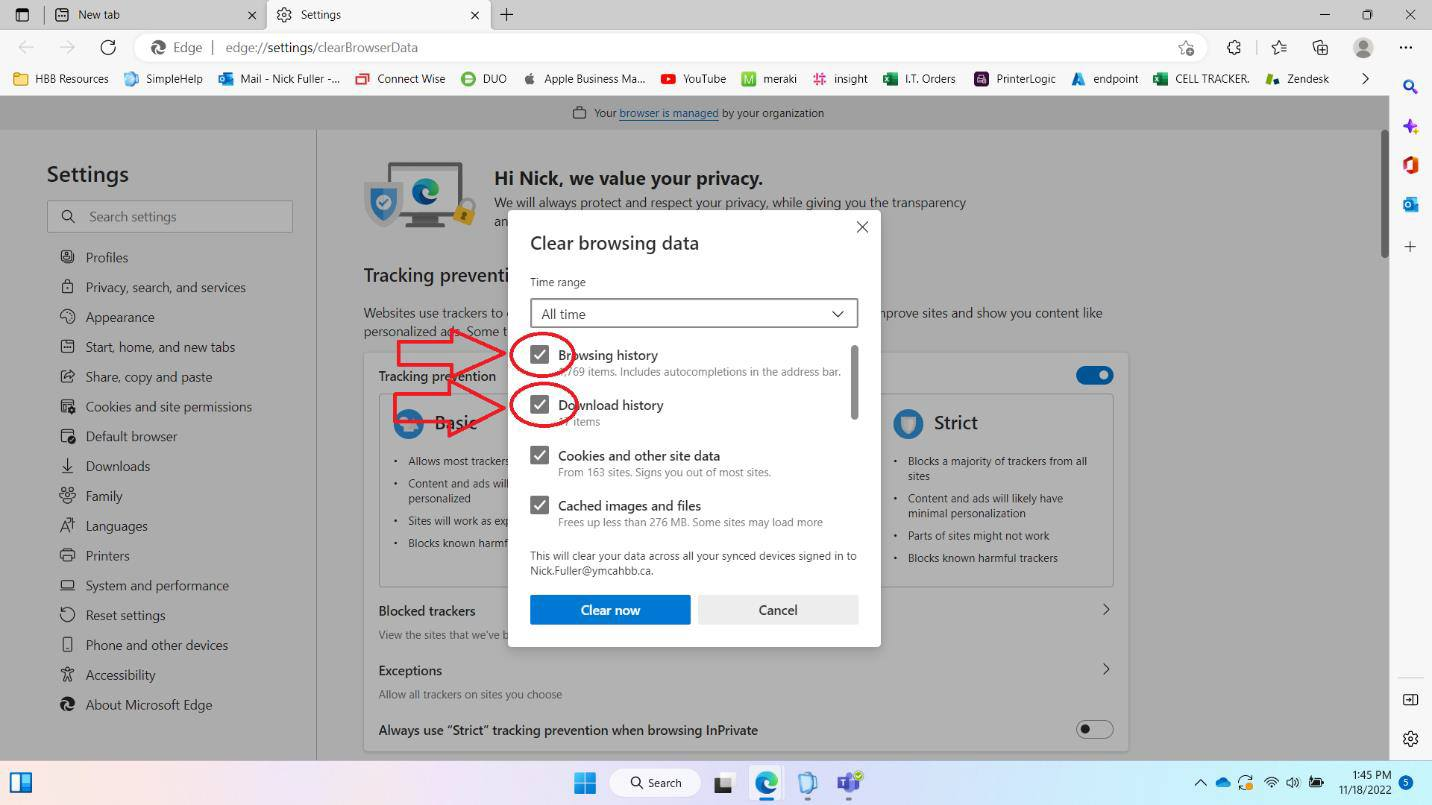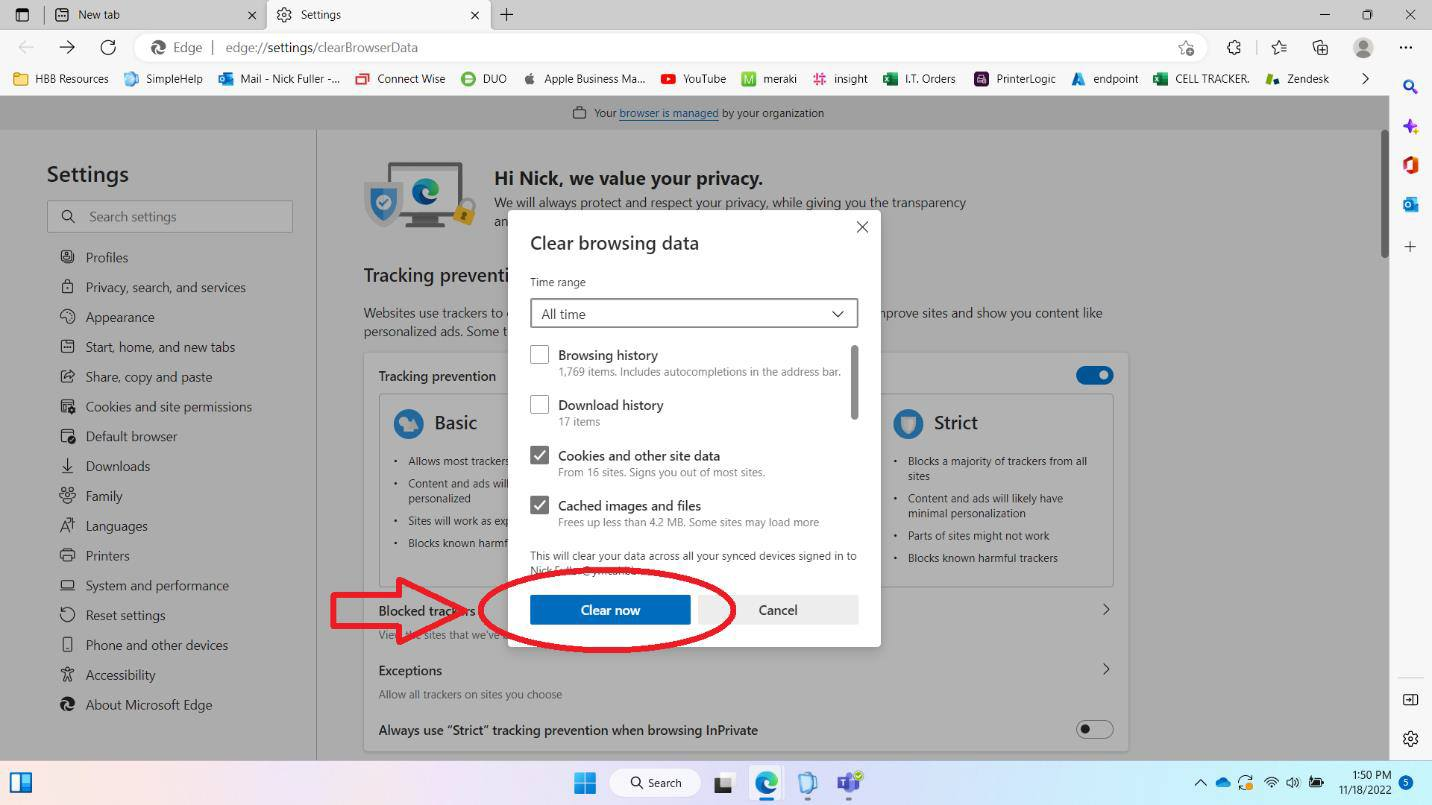Clearing cache and cookies (Edge)
Step 1: Go to the top right corner and click on these 3 dots.
Step 2: Open History.
Step 3: Click the trash can.
Step 4: Click and change the “Time range” to “All time”.
Step 5: Click to unselect “Browsing history” and “Download history”. You should be left with “Cookies and other site data” and “Cached Image and files”.
Step 6: Click “Clear now”