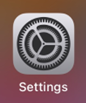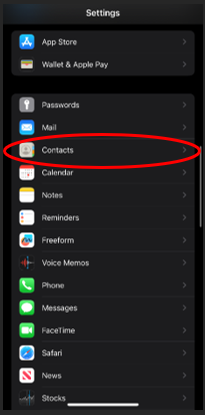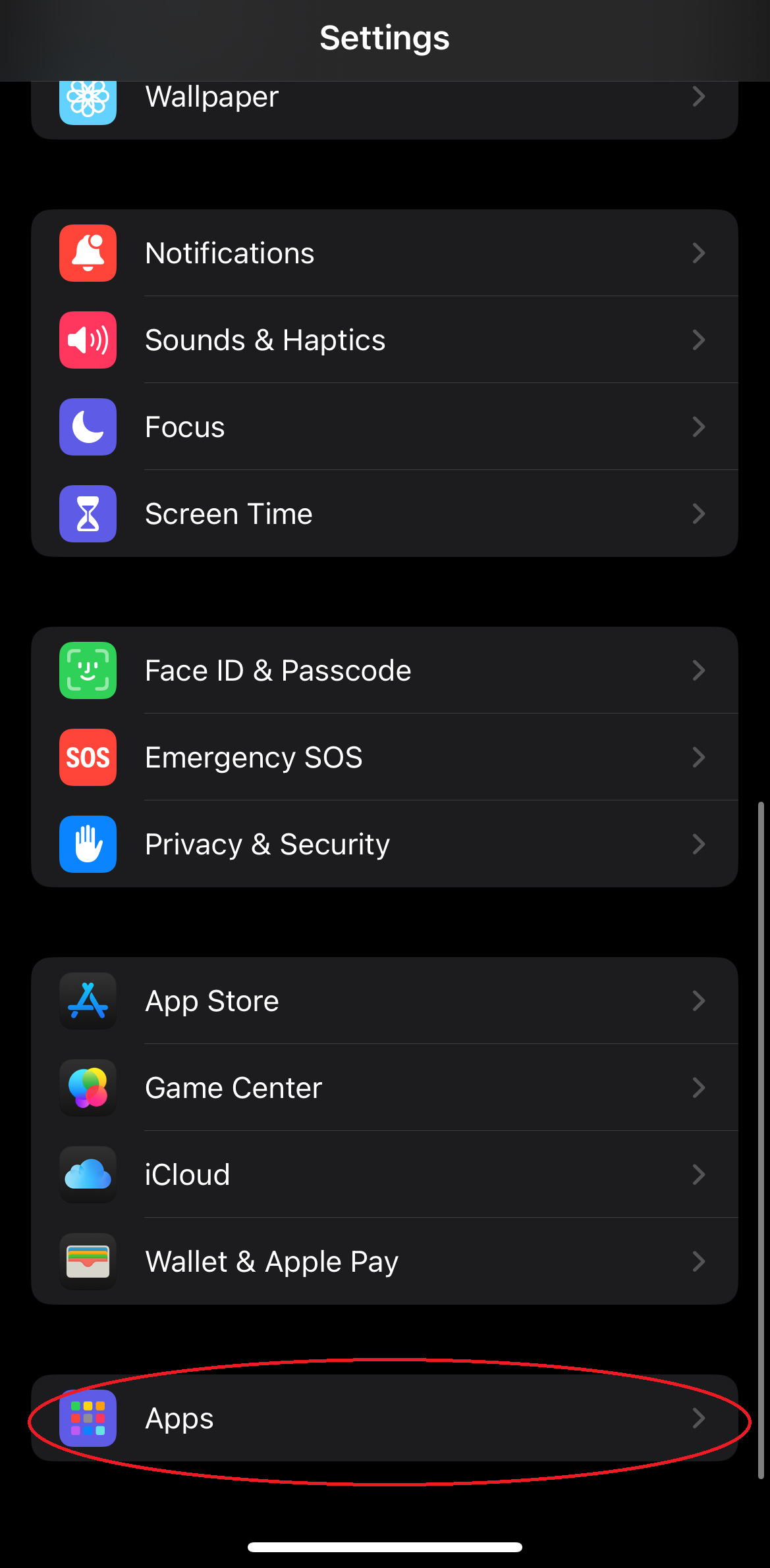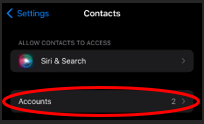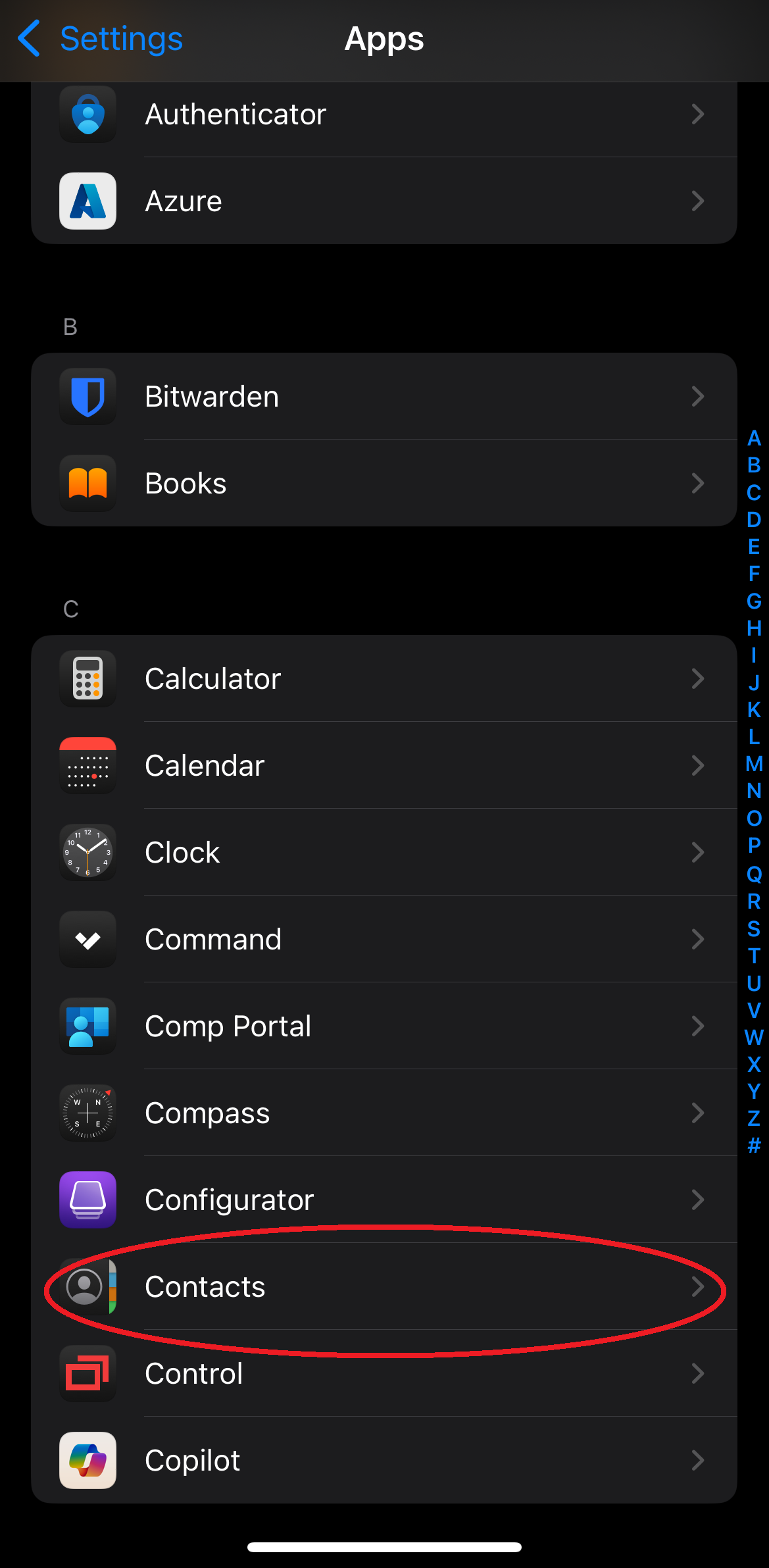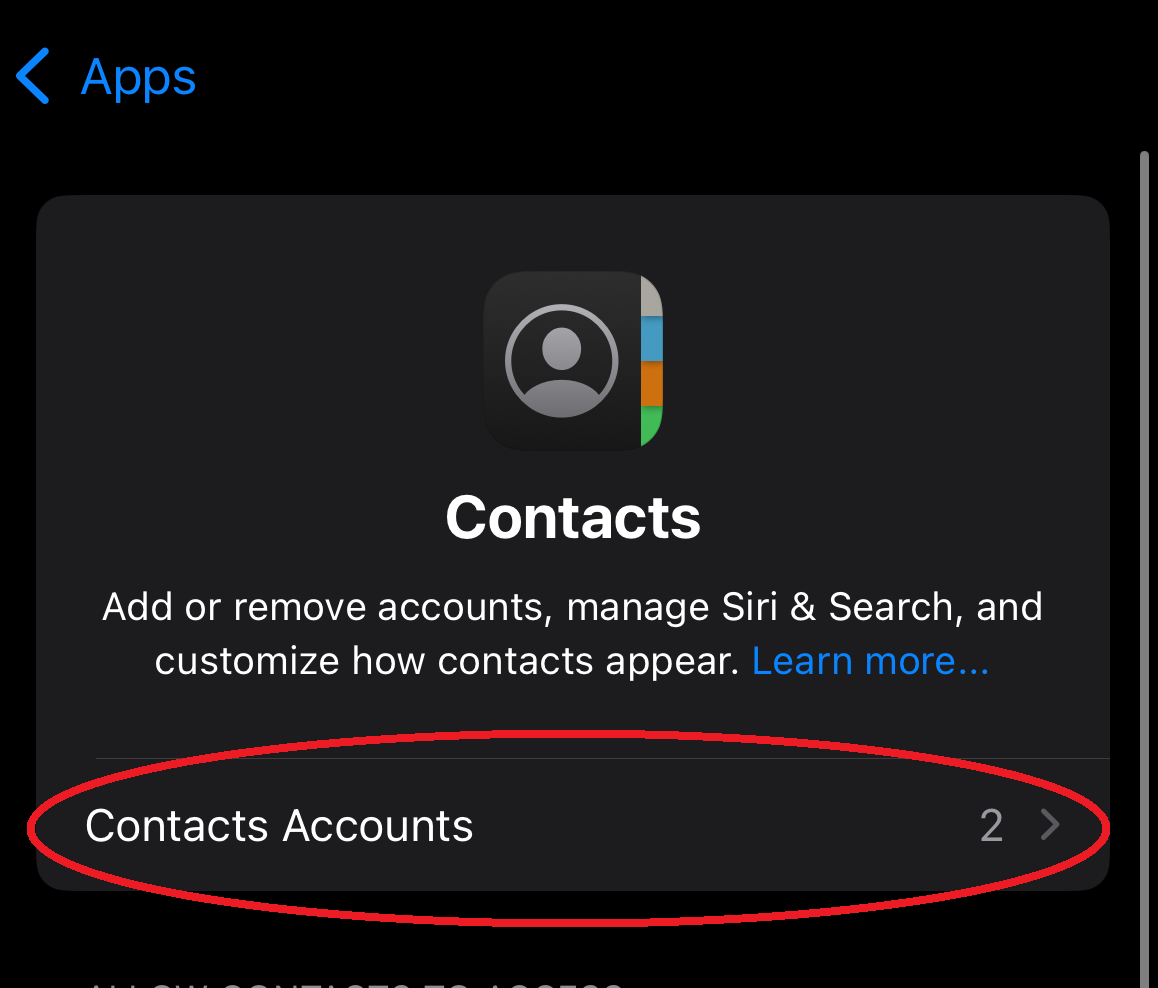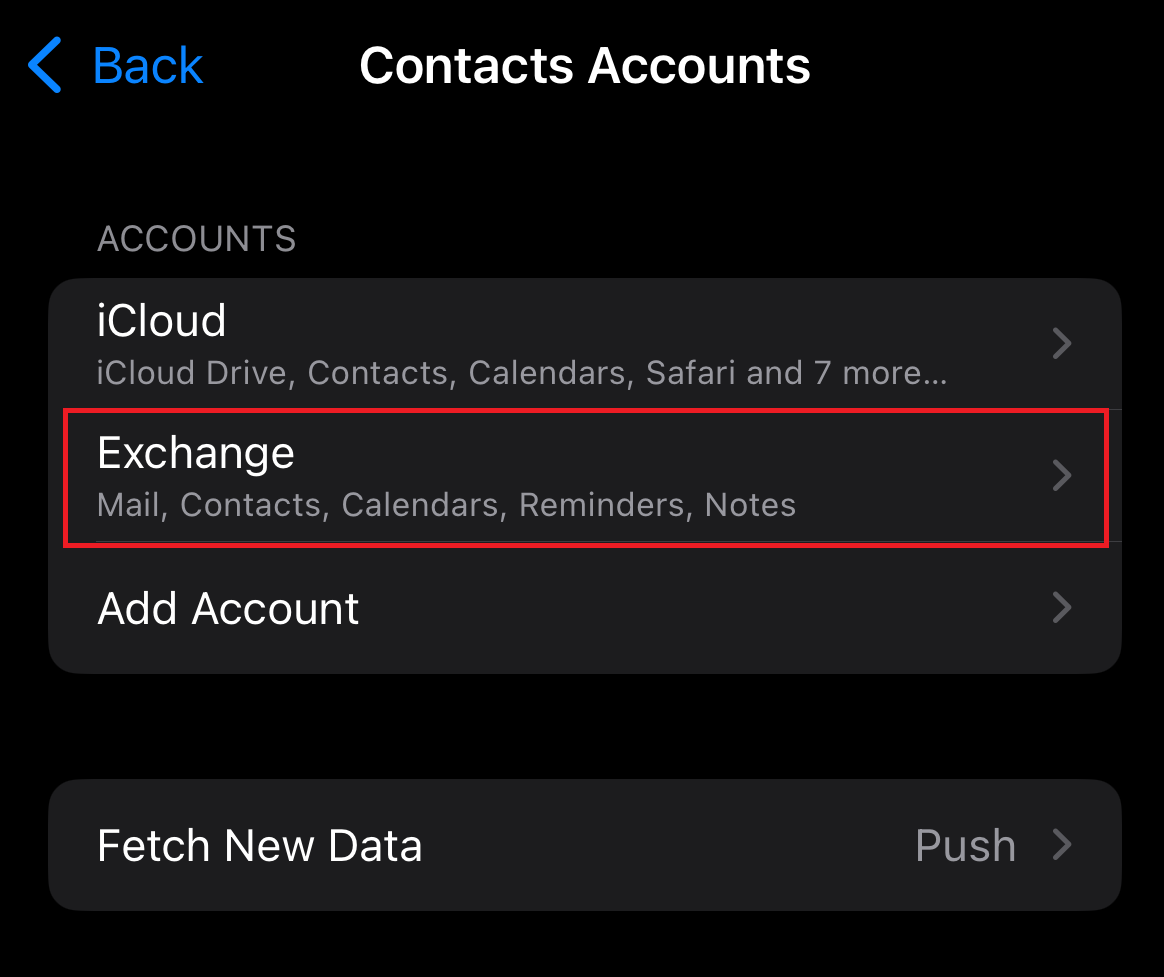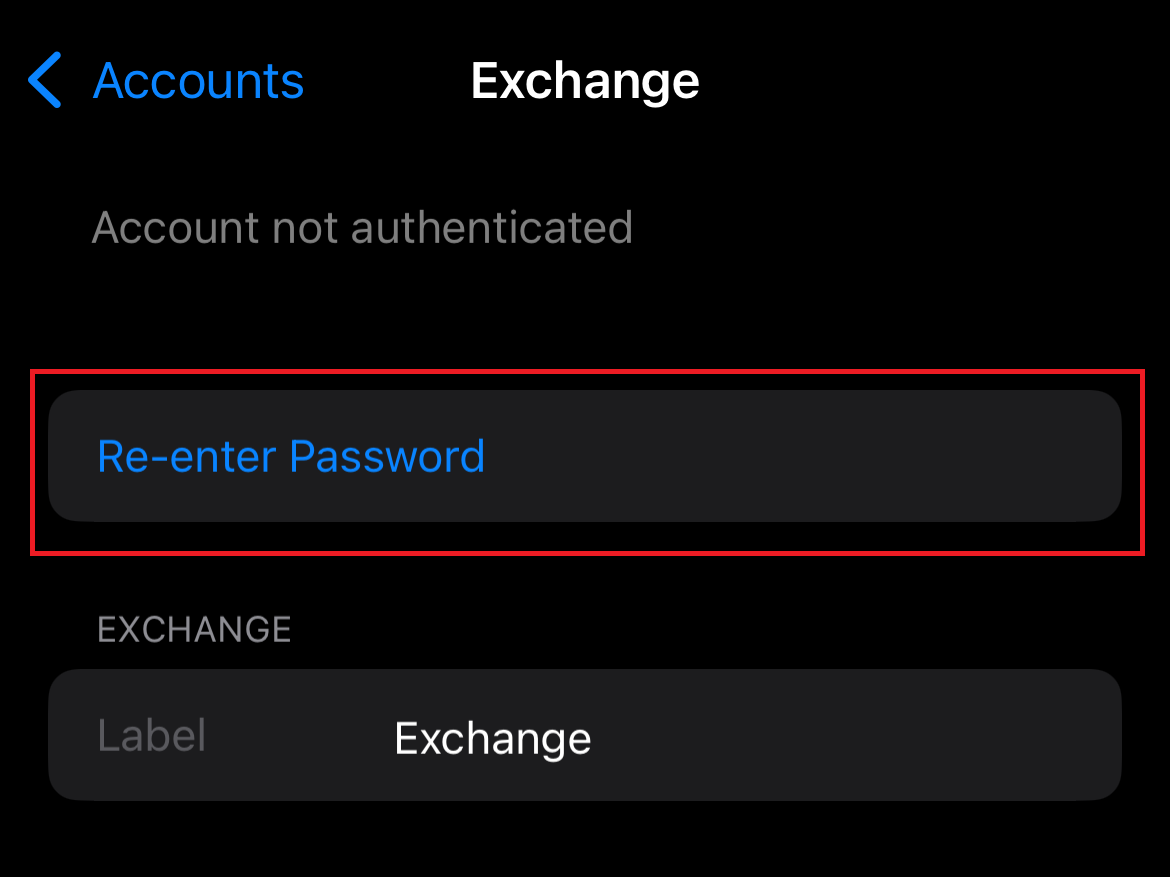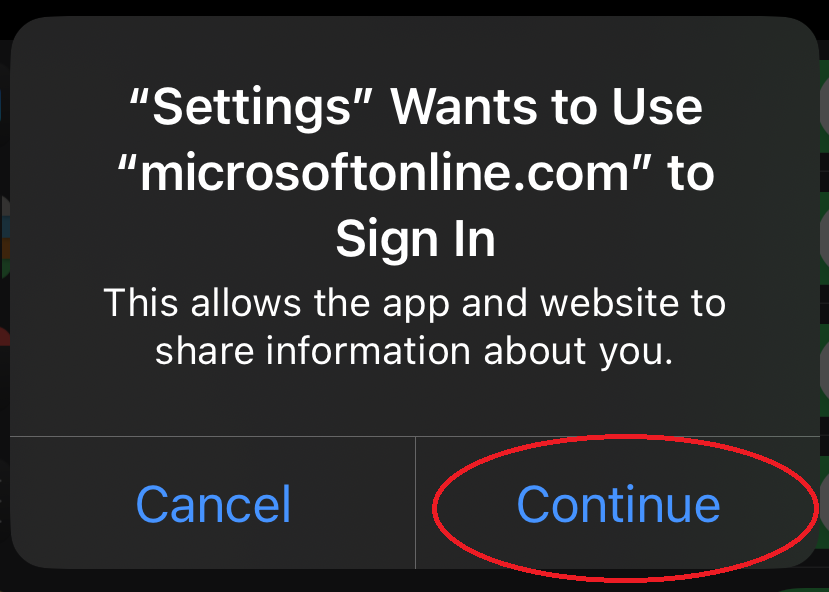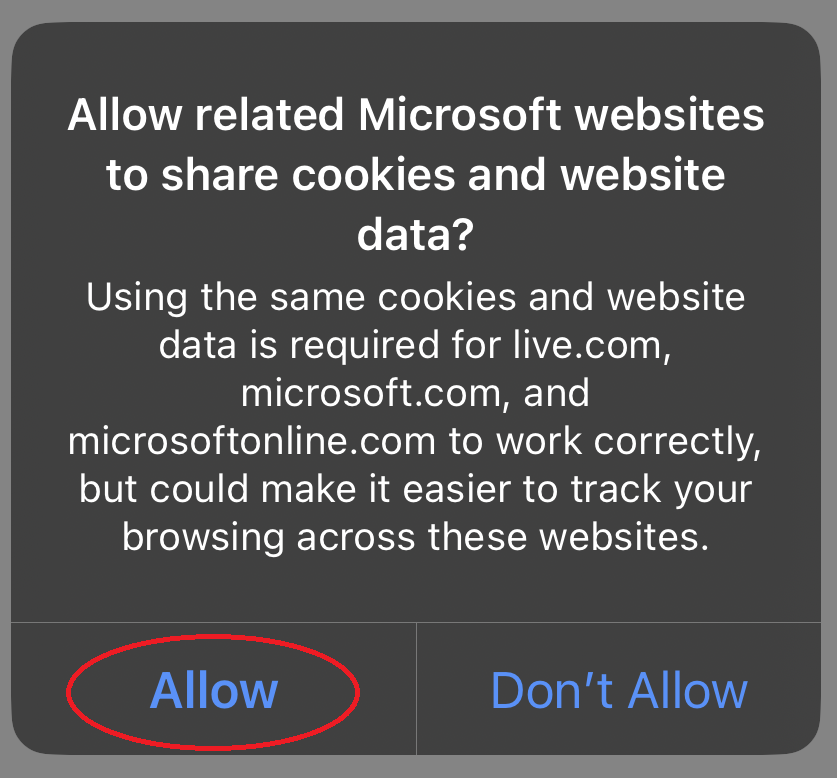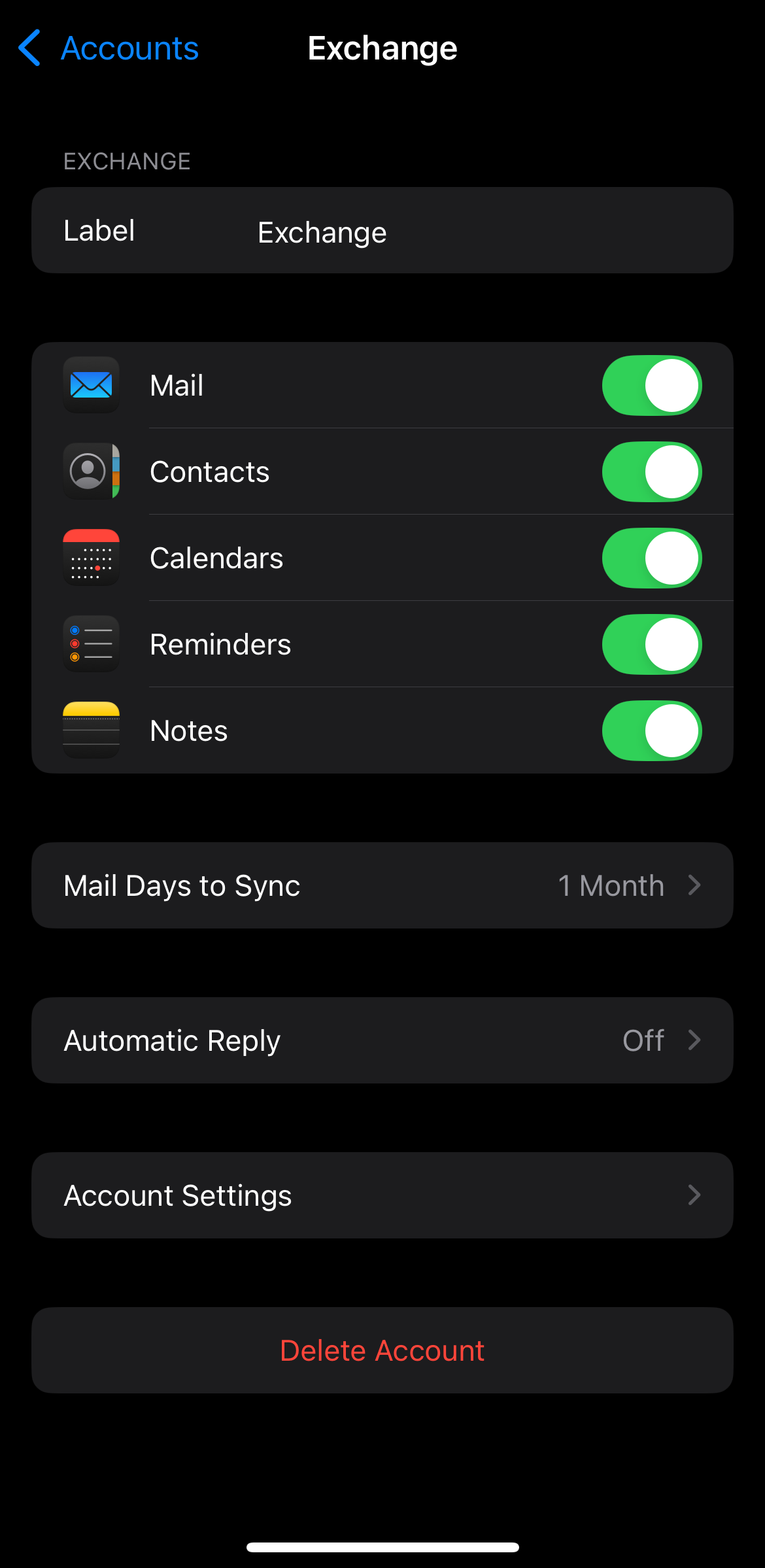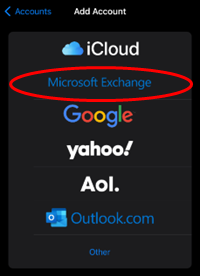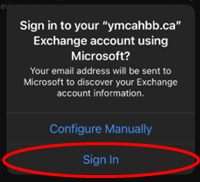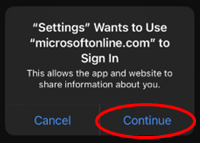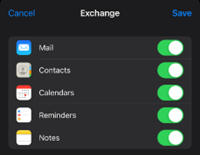How to Sync Contacts on iPhone
Step 1 - Open Settings
Step 2 - Scroll all the way down and Click ContactsApps
Step 3 - Click AccountsContacts
Step 4 - Click AddContact AccountAccounts
Step 5 - Click Exchange - If you do not see Exchange please scroll down to the bottom for further instructions
Step 6a - Re-enter your password if prompted
Step 6b - Click Continue
Step 6c - Click Allow
Step 7 - Verify all toggles are set to on
You're all set!