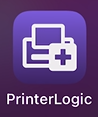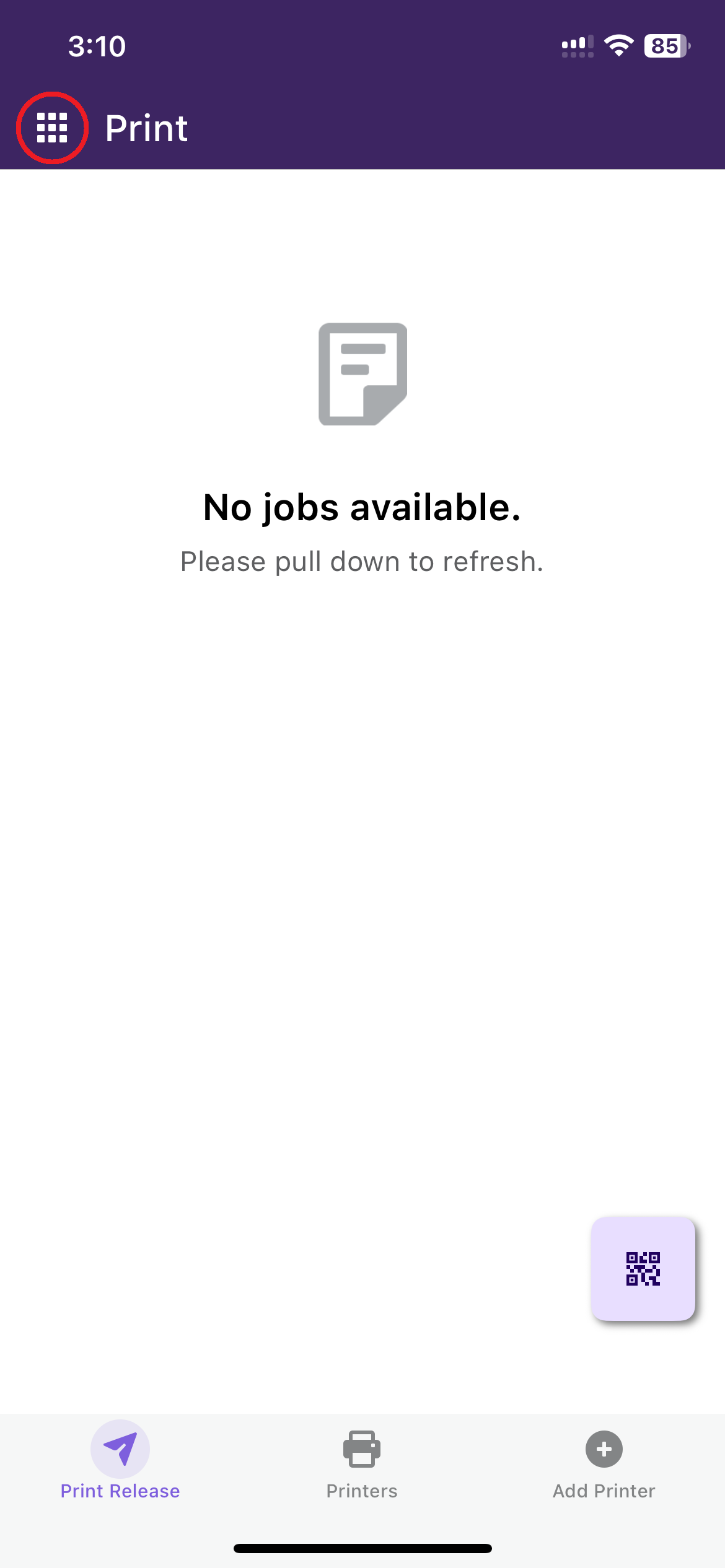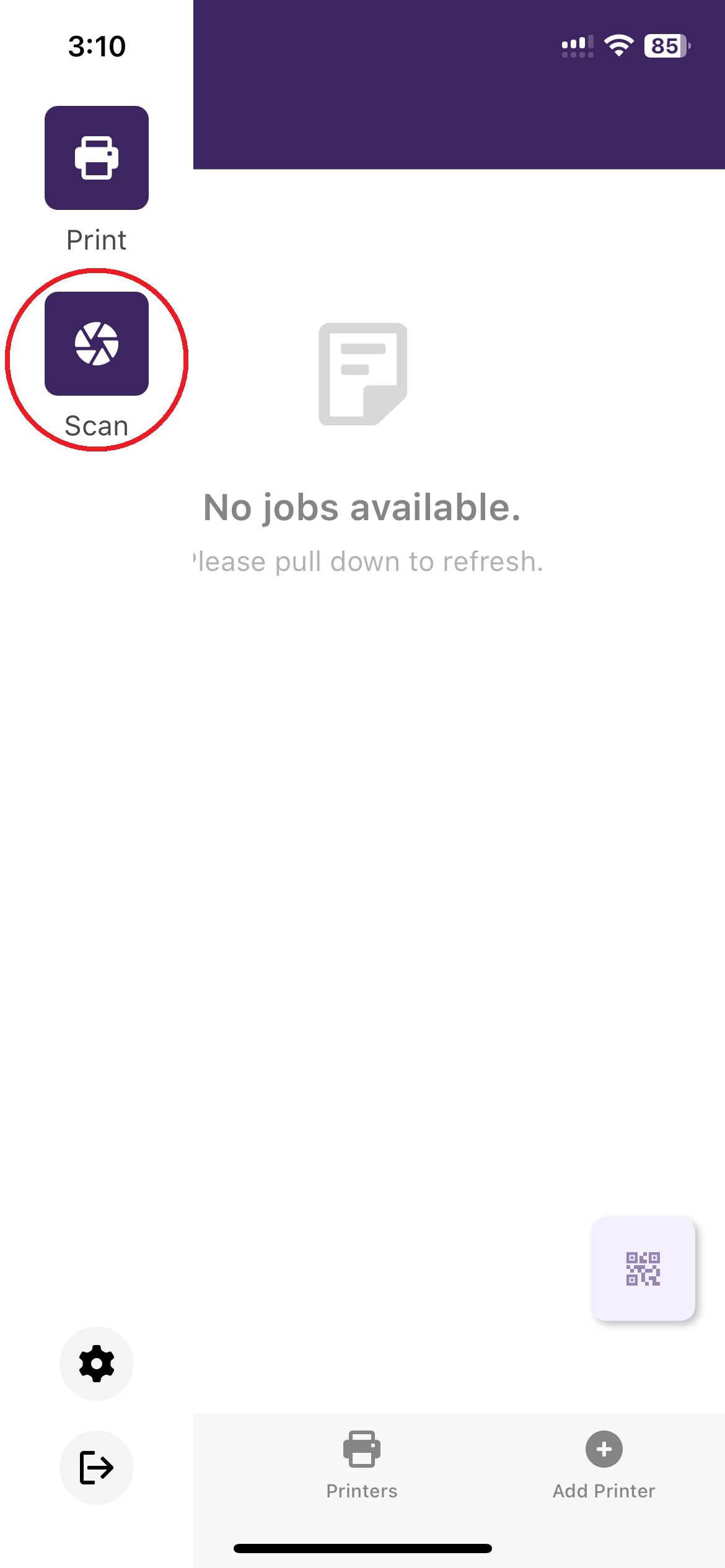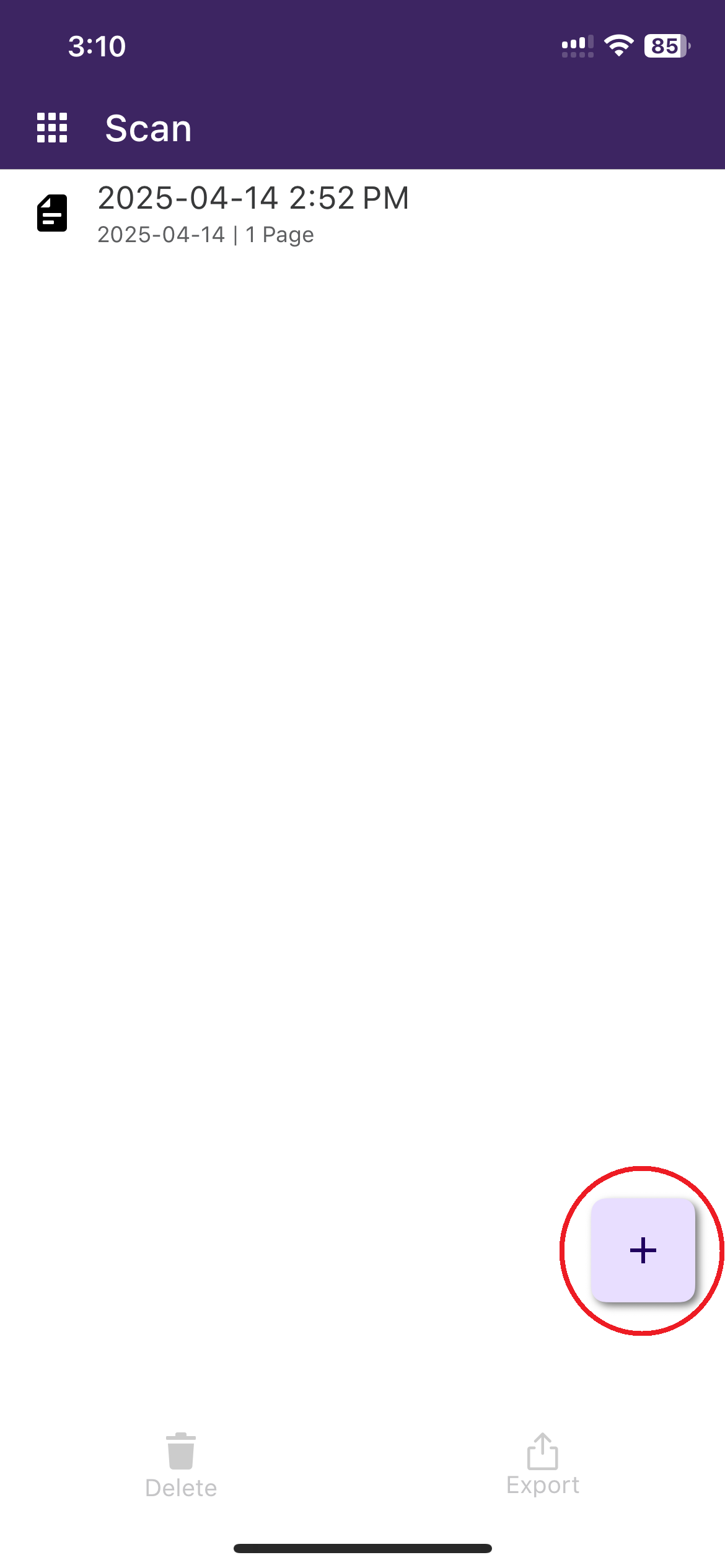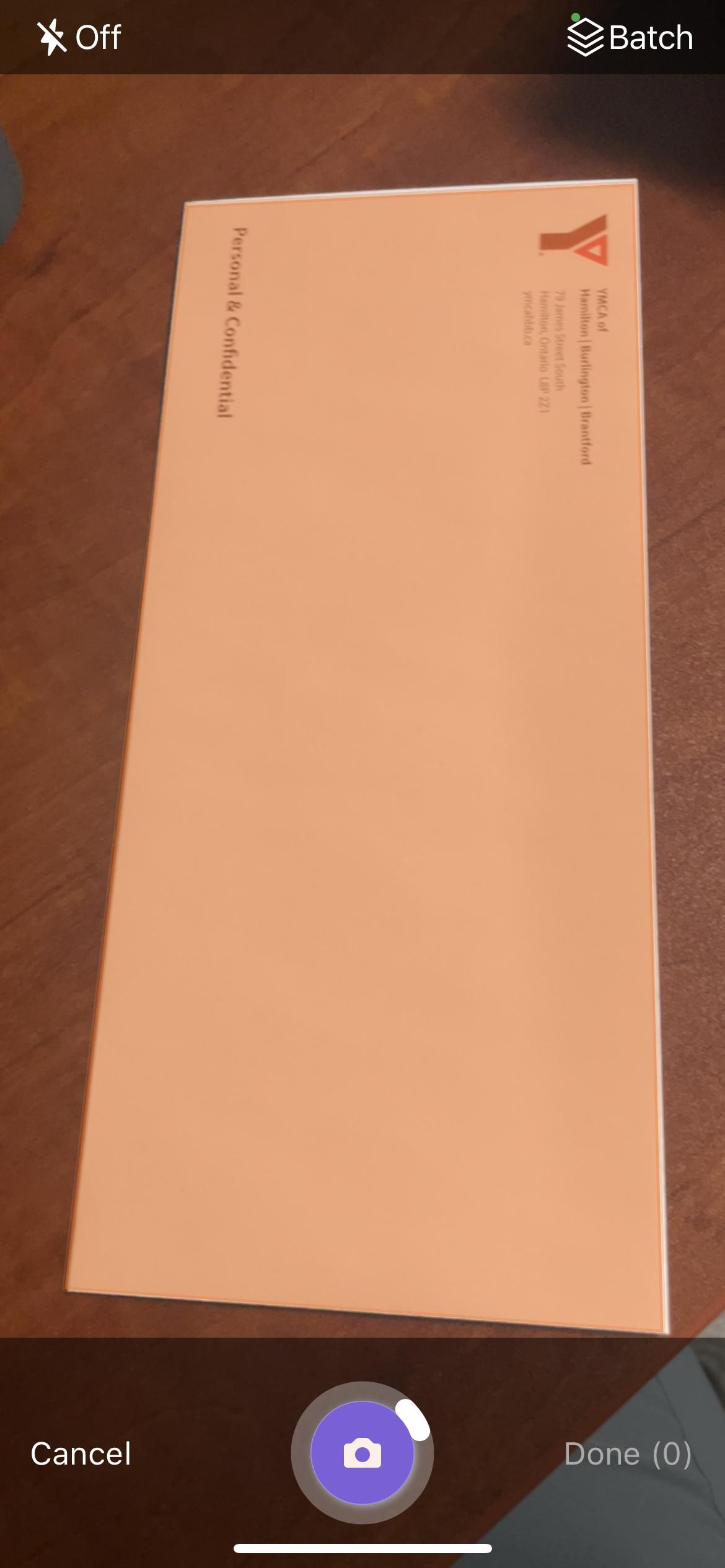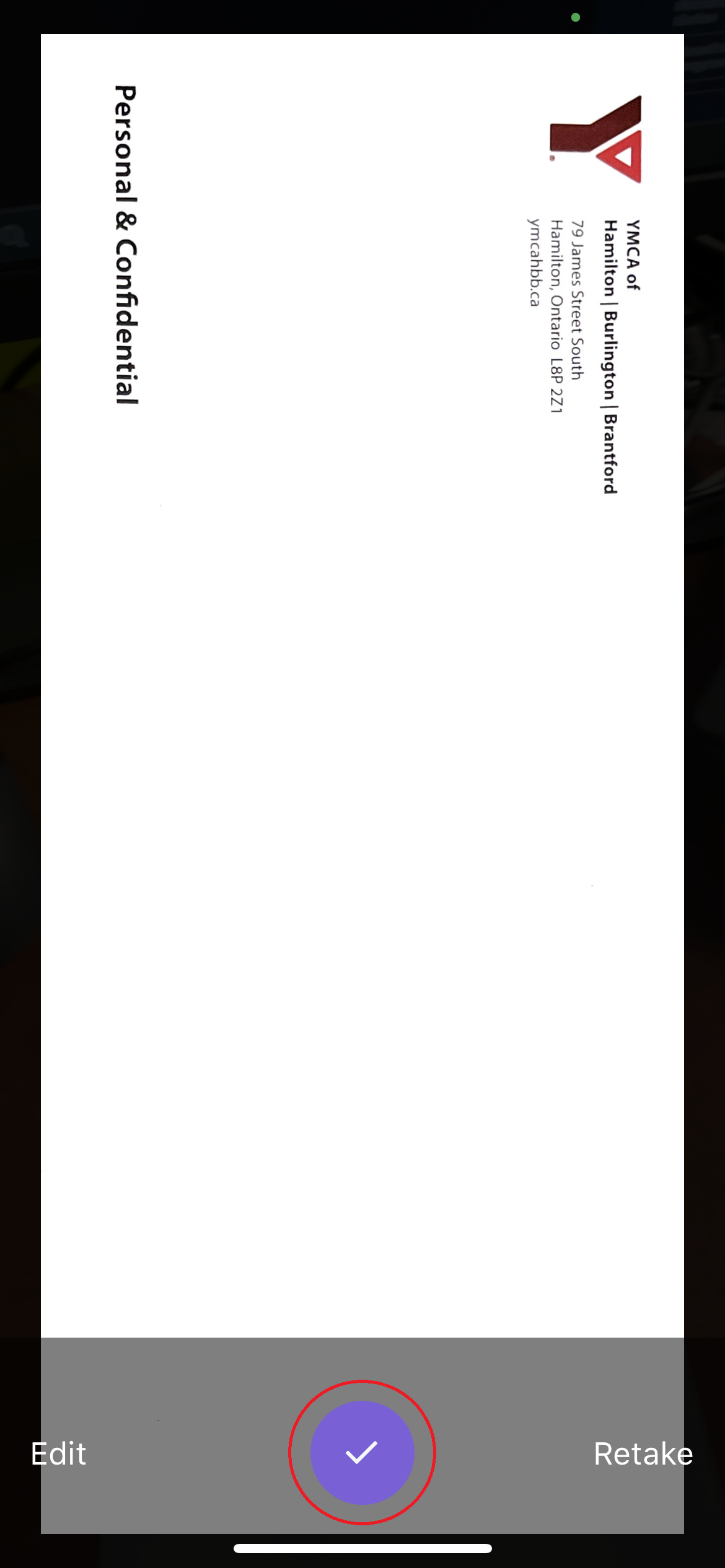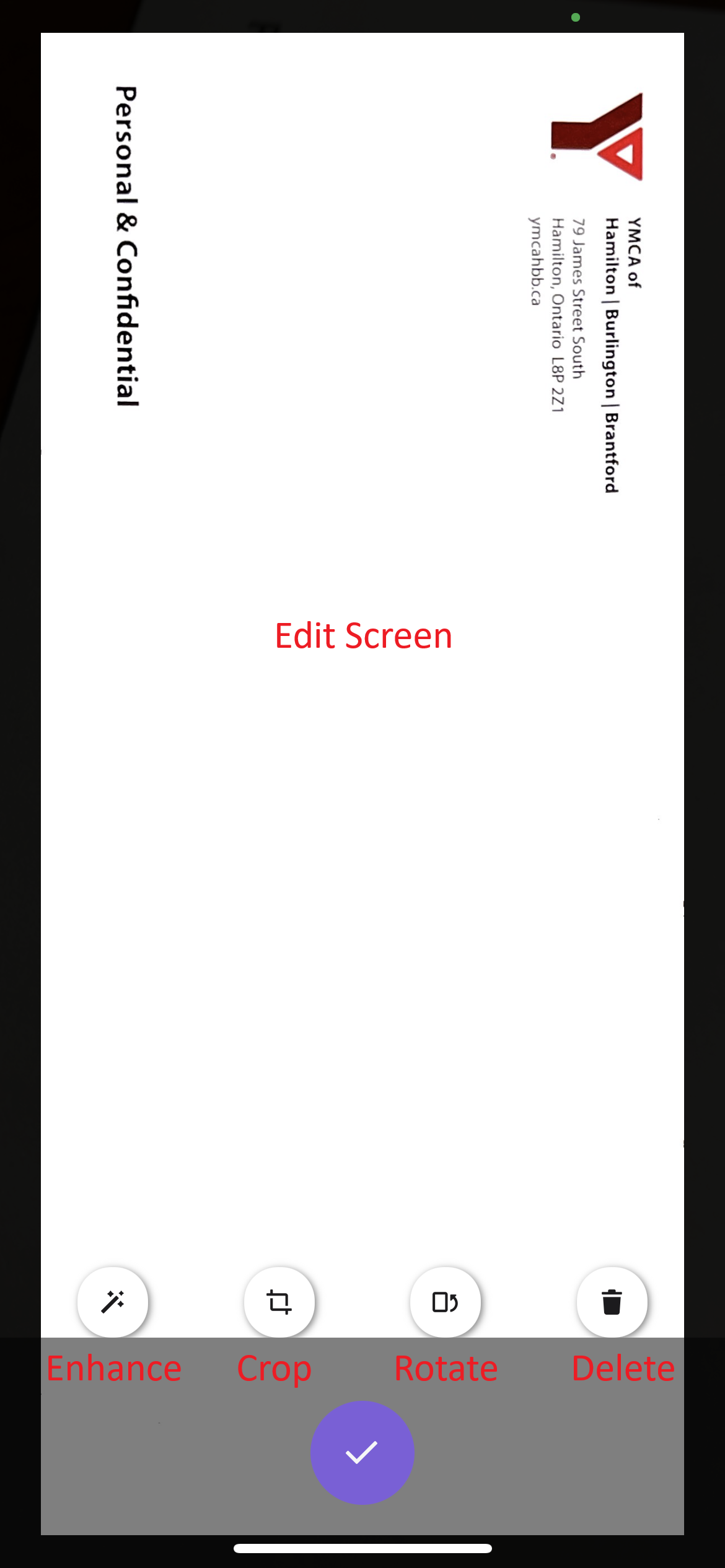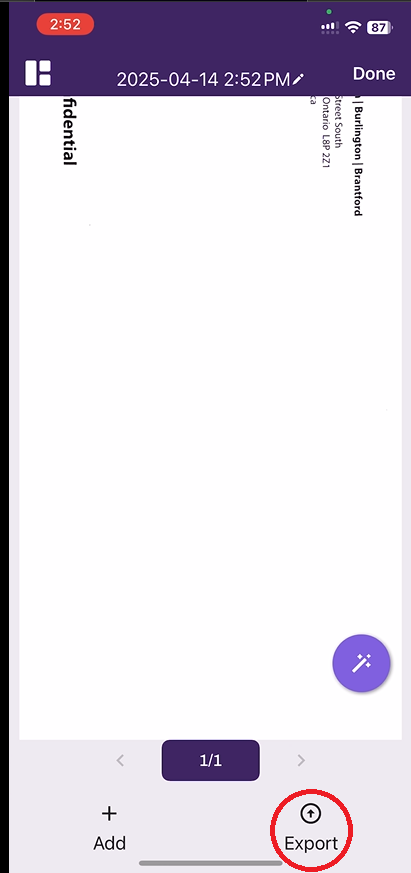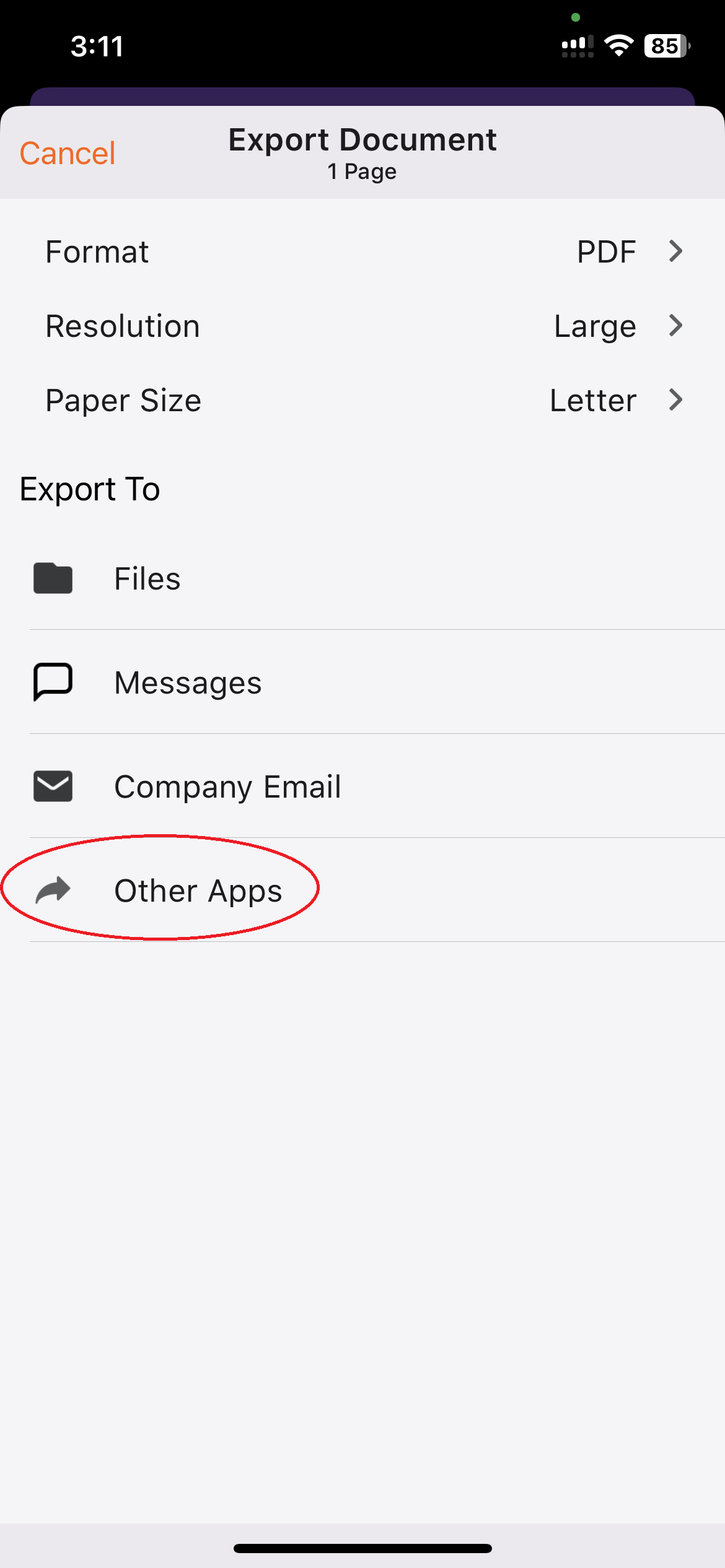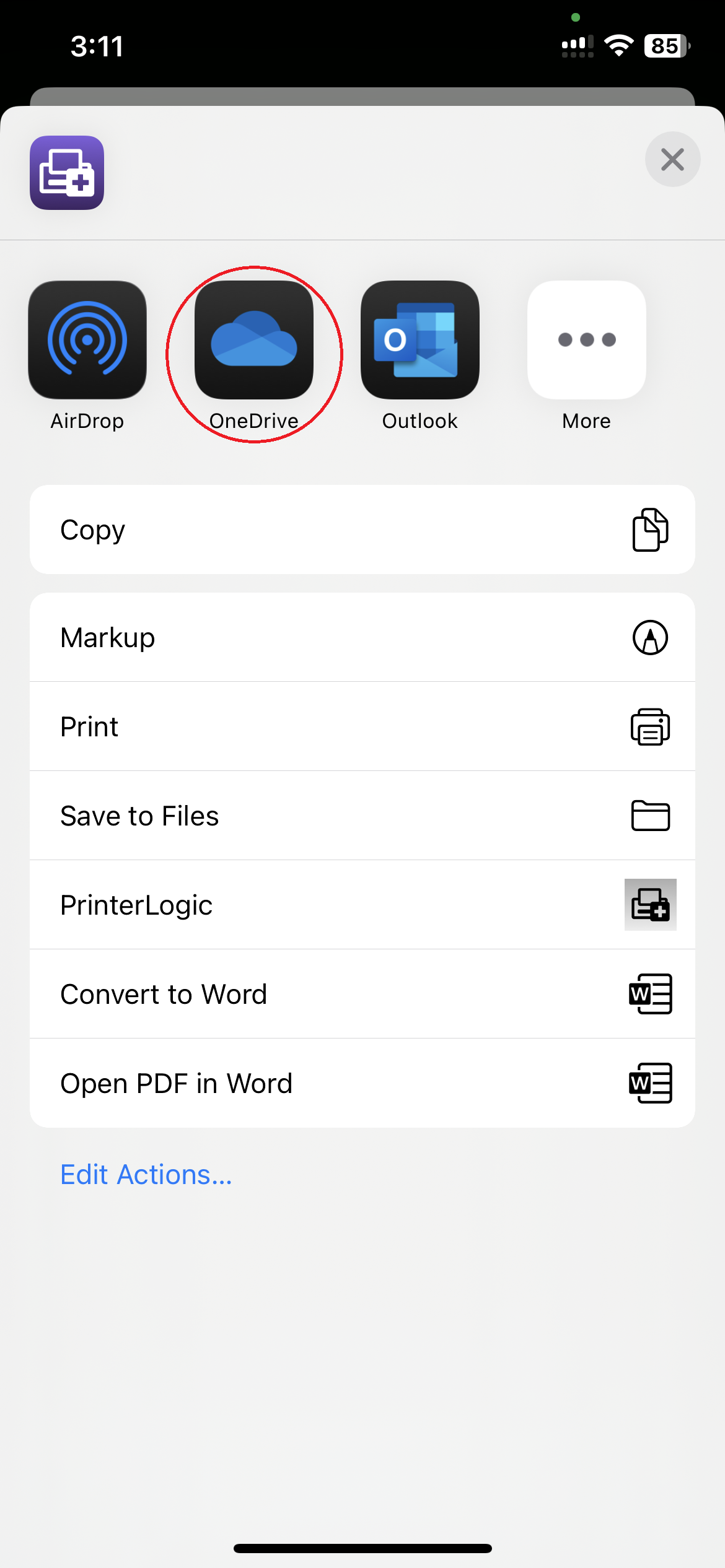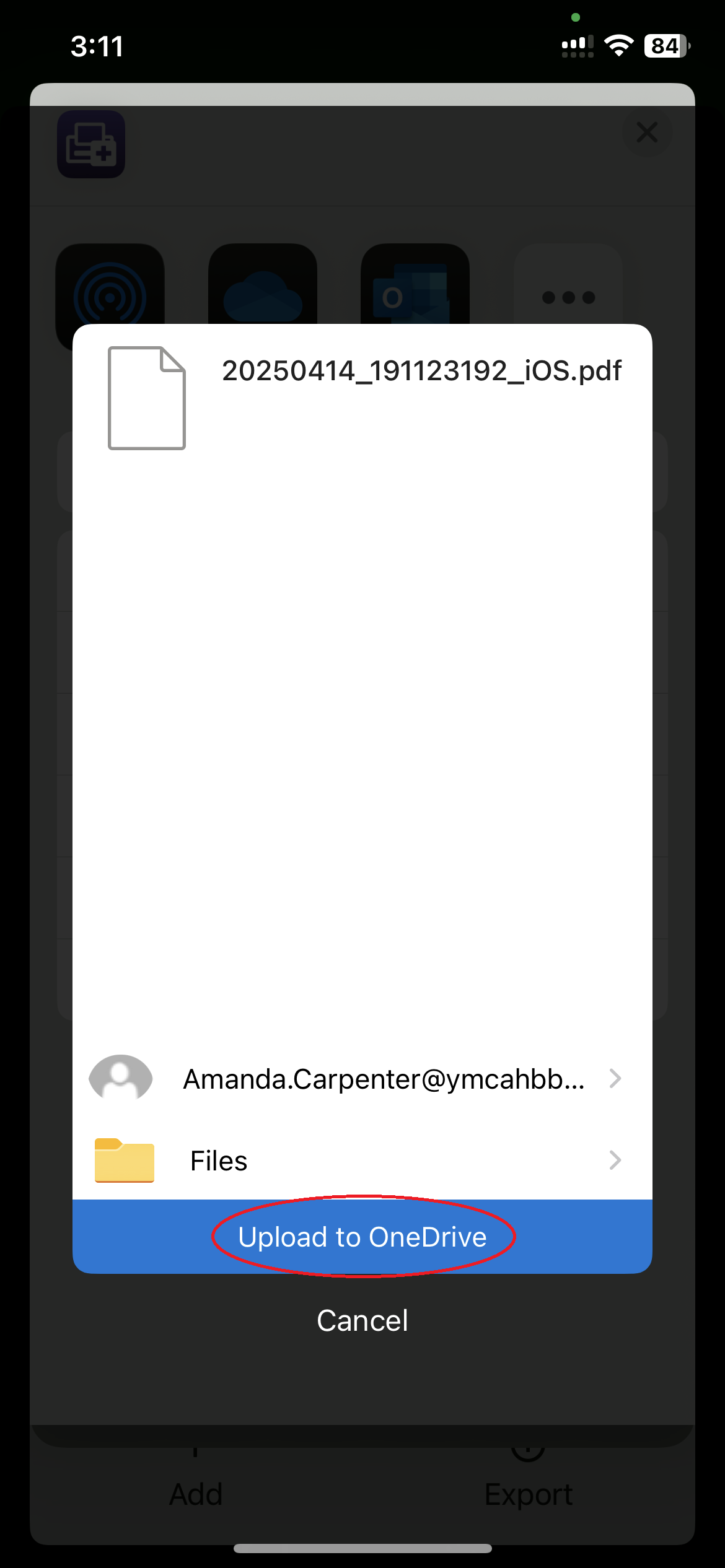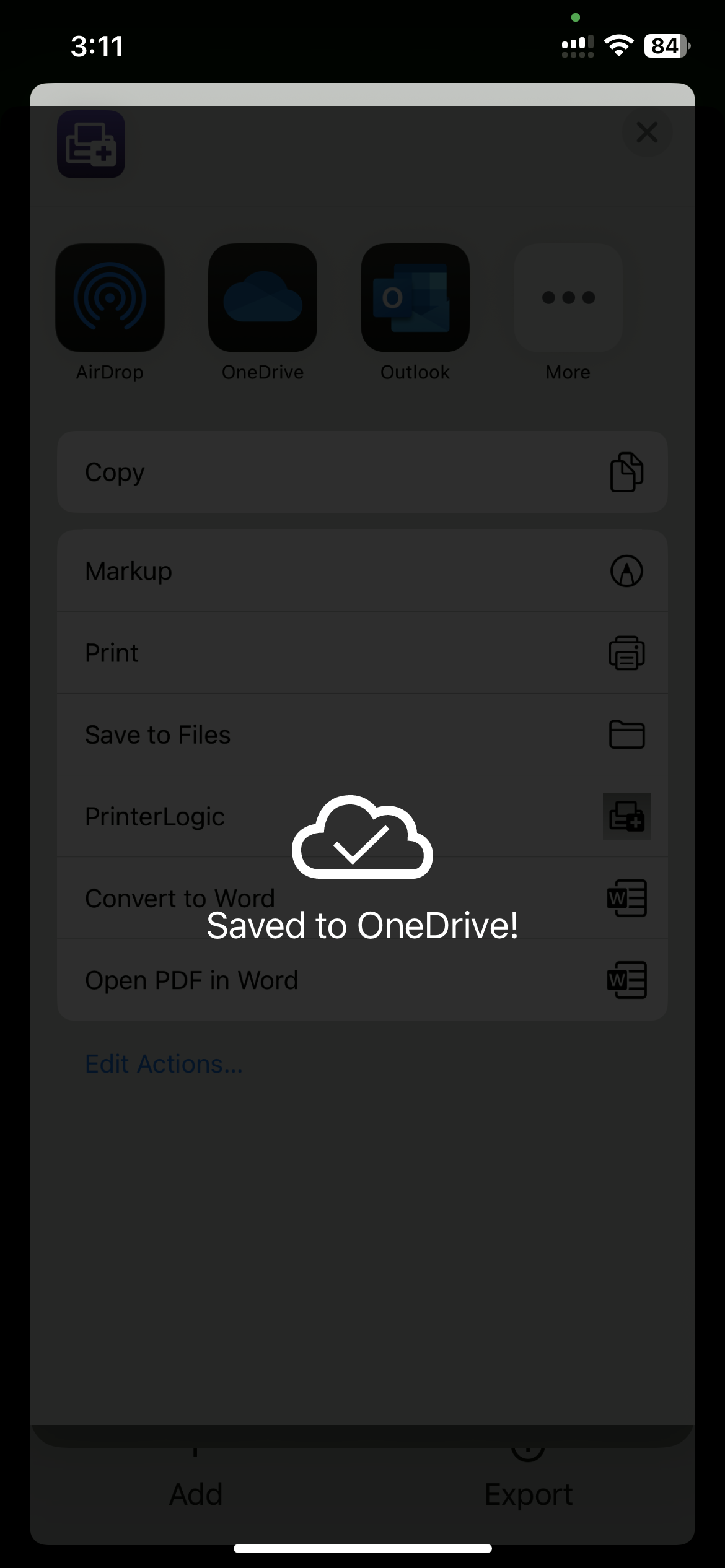Scanning with Mobile App
1. Open PrinterLogic app
Our instance URL is: https://ymcahbb.printercloud15.com/
2. Click the Square in top left
3. Click Scan
4. Click +
5. Place document in scanning area
PrinterLogic will automatically scan the document if it can define the documents edges, you will see an orange box trying to map out the whole document. If it doesn't automatically scan Click the camera button to take the scan.
6. Click the checkmark button to save the scan
Here you can also Edit the scan or Retake if you're unhappy with it
7a. Click +Add to scan more pages into the same document
7b. Click Export to upload your scan to another app
8. Click Other apps
9. Click OneDrive to upload it to your cloud
OneDrive may show the following error - you just need to open the OneDrive app before continuing in PrinterLogic
10. Click Upload to OneDrive