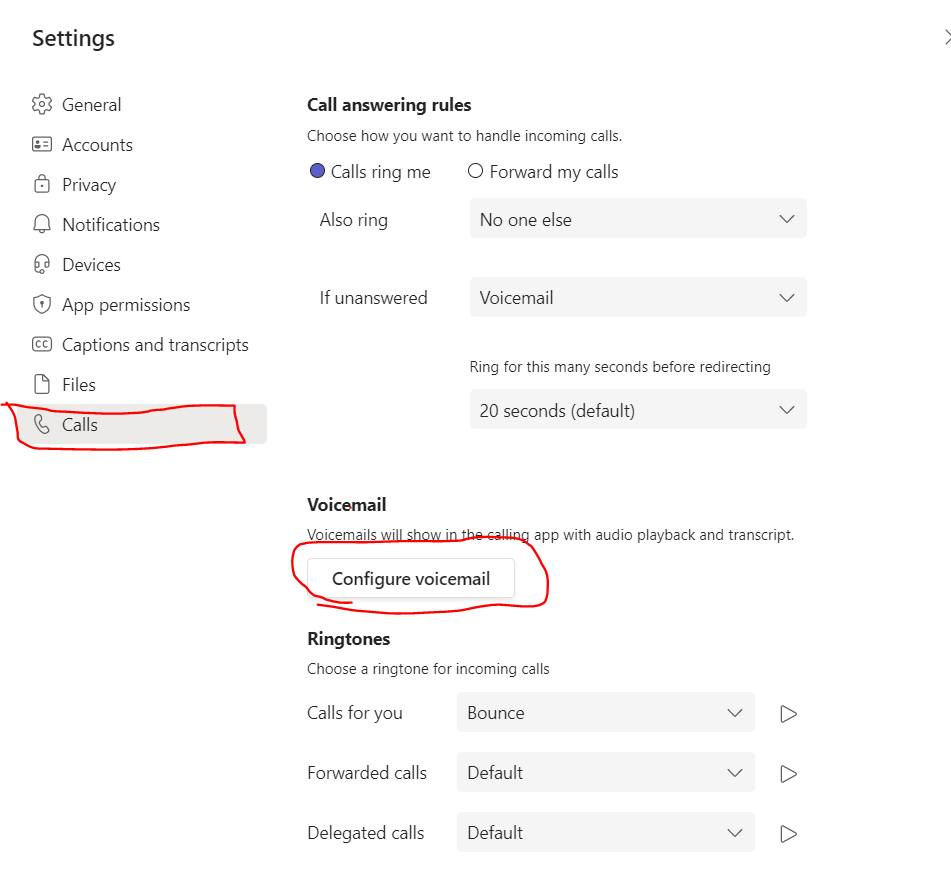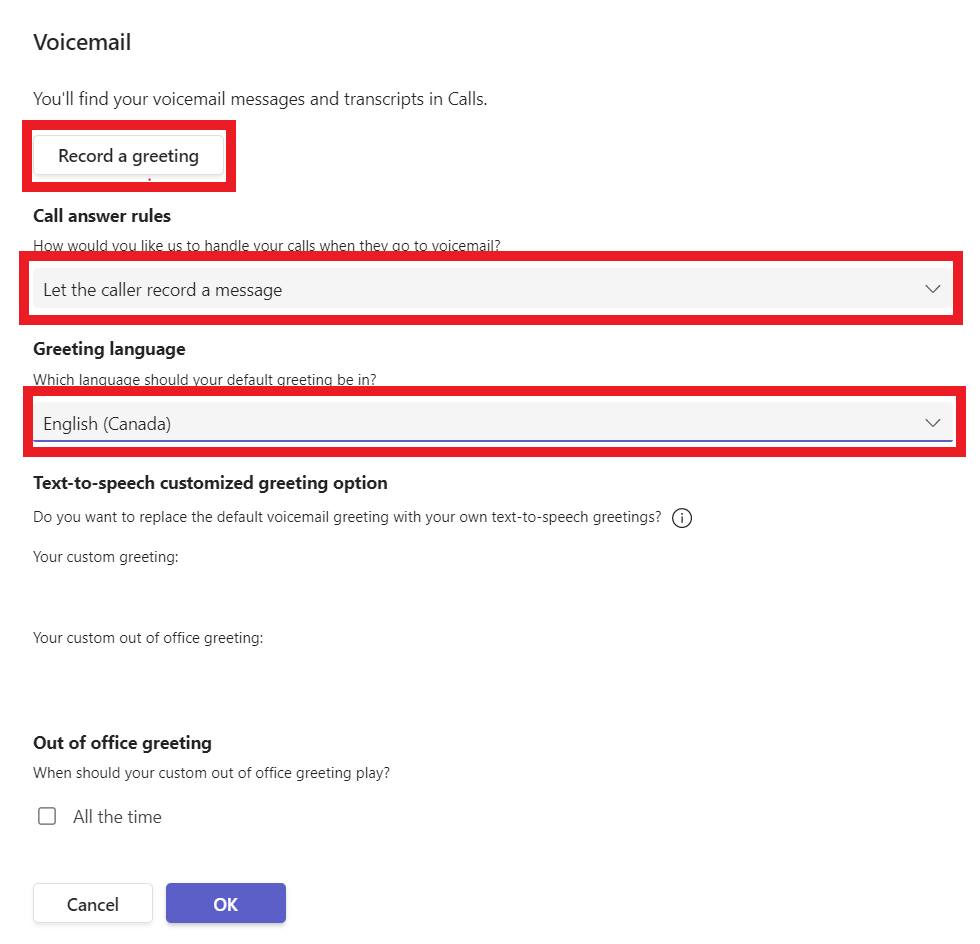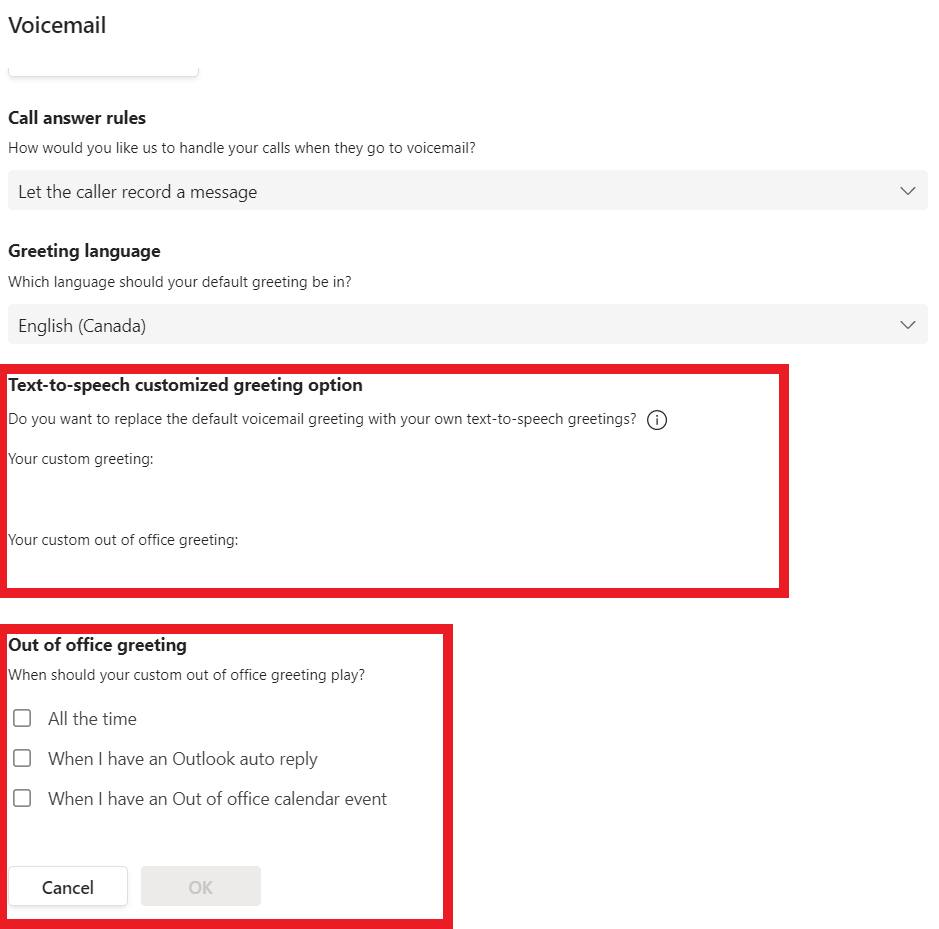How to configure your Teams voicemail
This process does not require a phone system license or a team's dedicated number.
To set up your voicemail greeting in Teams, please follow the following steps:
1. Open the Teams client and sign into your account.
2. Click on the 3 dots in the upper-right corner of the Teams and choose Settings from the dropdown:
3. Once the settings menu has opened, please select the Calls heading to view the options. Upon clicking the calls heading, you will see new options appear that will let you configure various settings pertaining to your new number. Select configure voicemail.
4. There are a few different options that can be configured from this screen. Firstly, we can change the greeting language to English (Canada). The call answer drop down menu will show the different options on how to handle calls when they go to voicemail. For the purpose of this guide we will just explore setting the Voicemail message.
Personalized Recorded Message:
4a-a. To configure a personalized voice message, select the "Let the caller record a message" option. Please click the "Record a greeting" option, to set your voicemail.
A teams call will now launch a call with the voicemail system, where you can use the dial pad to navigate the automated menu and record your voicemail message.
Press 1 to listen to your voicemails and 2 to set up a new voicemail greeting. To repeat the menu, press 0 and to exit the voicemail dialogue press the * key.
Text-to-Speech Message:
4b-a. You can populate the "Your custom greeting" text box to enter a personal greeting that will play in lieu of voicemail. The "custom out office greeting" is a greeting that plays when the defined options in "Out of office greeting" have been selected:
**It should be noted that a previously recorded message will override these settings. You will need to remove this messages through the voicemail menu (explained above) in order to use these text boxes.**