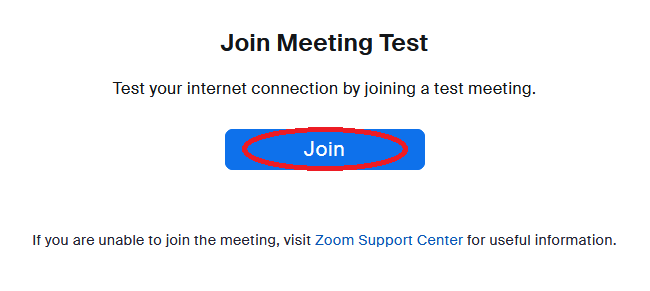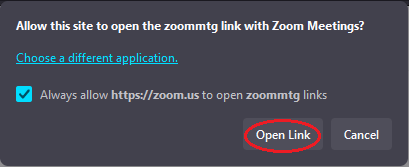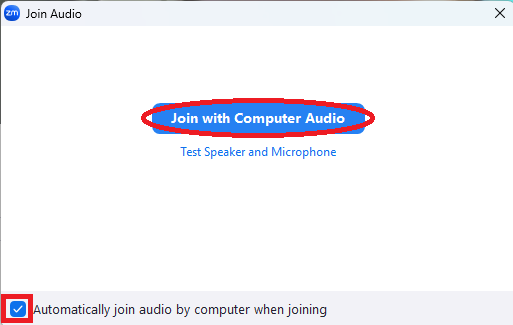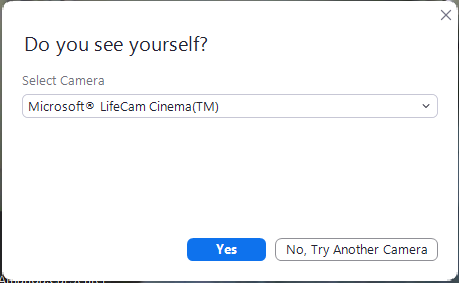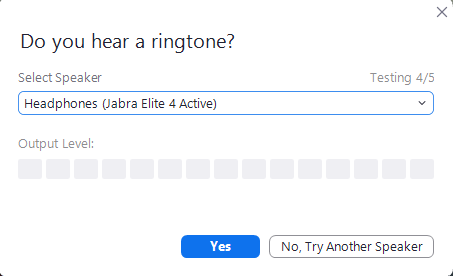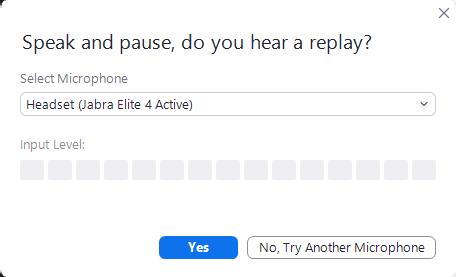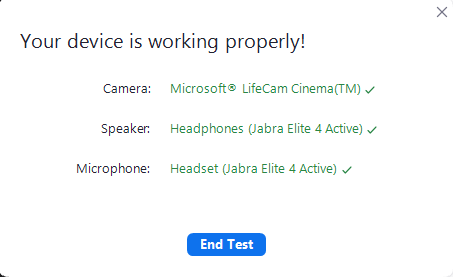How to Test a Zoom Meeting
Running a test meeting allows you to test your computer, browser, video, audio and internet before a Zoom meeting.
Step 1 - Open this link Zoom in a browser
Step 2 - Click Join
Step 3 - Click Open Link - A Zoom window should open, if Zoom is not logged in it may ask for your name, since this is a test it's not super important.
Step 4 - Click Join with Computer Audio (check the box to always join with computer audio)
Step 5 - Follow the on-screen prompts to test your video, microphone, and speakers. During these tests you can change which device is being used for your Camera, Speakers, and Microphone.
Step 6 - Click End Test and Close Zoom/Leave Meeting