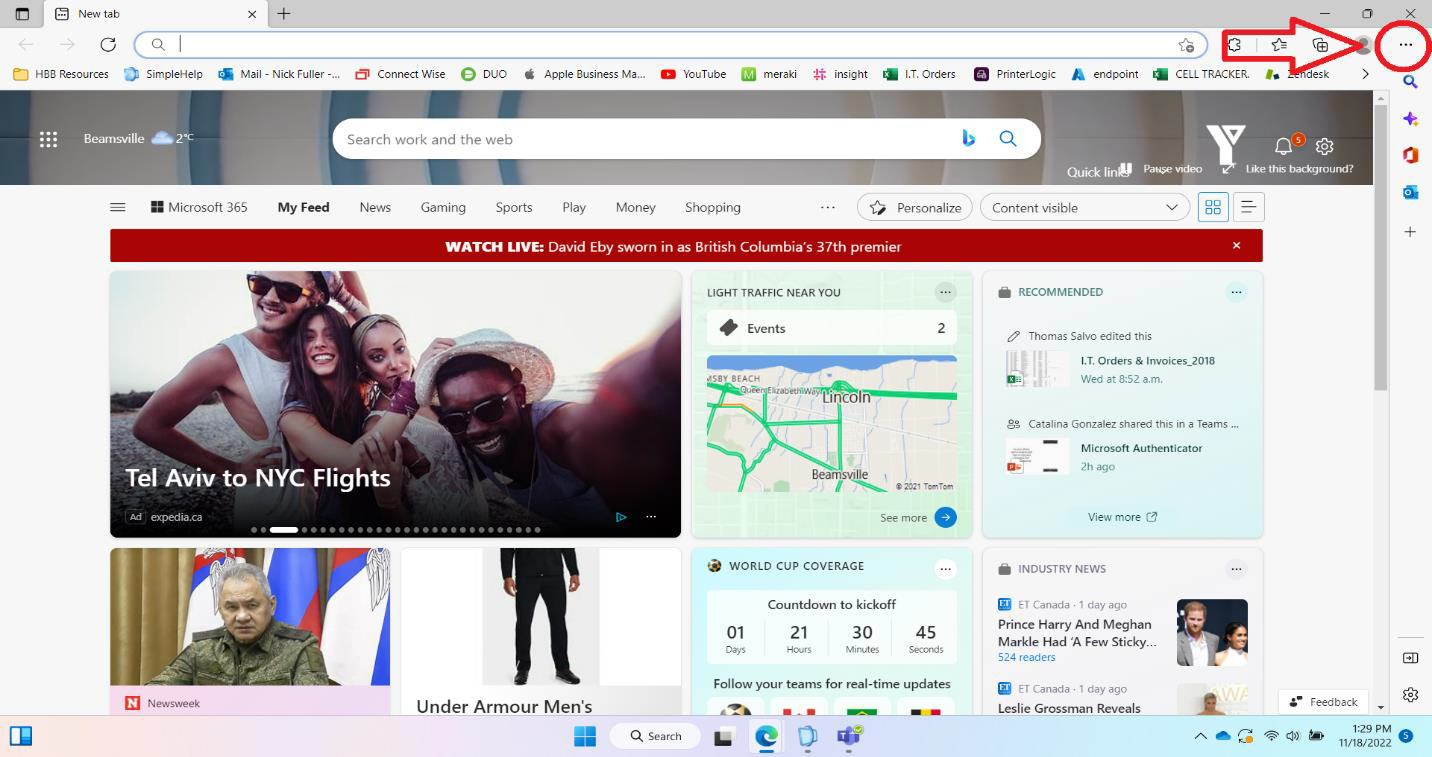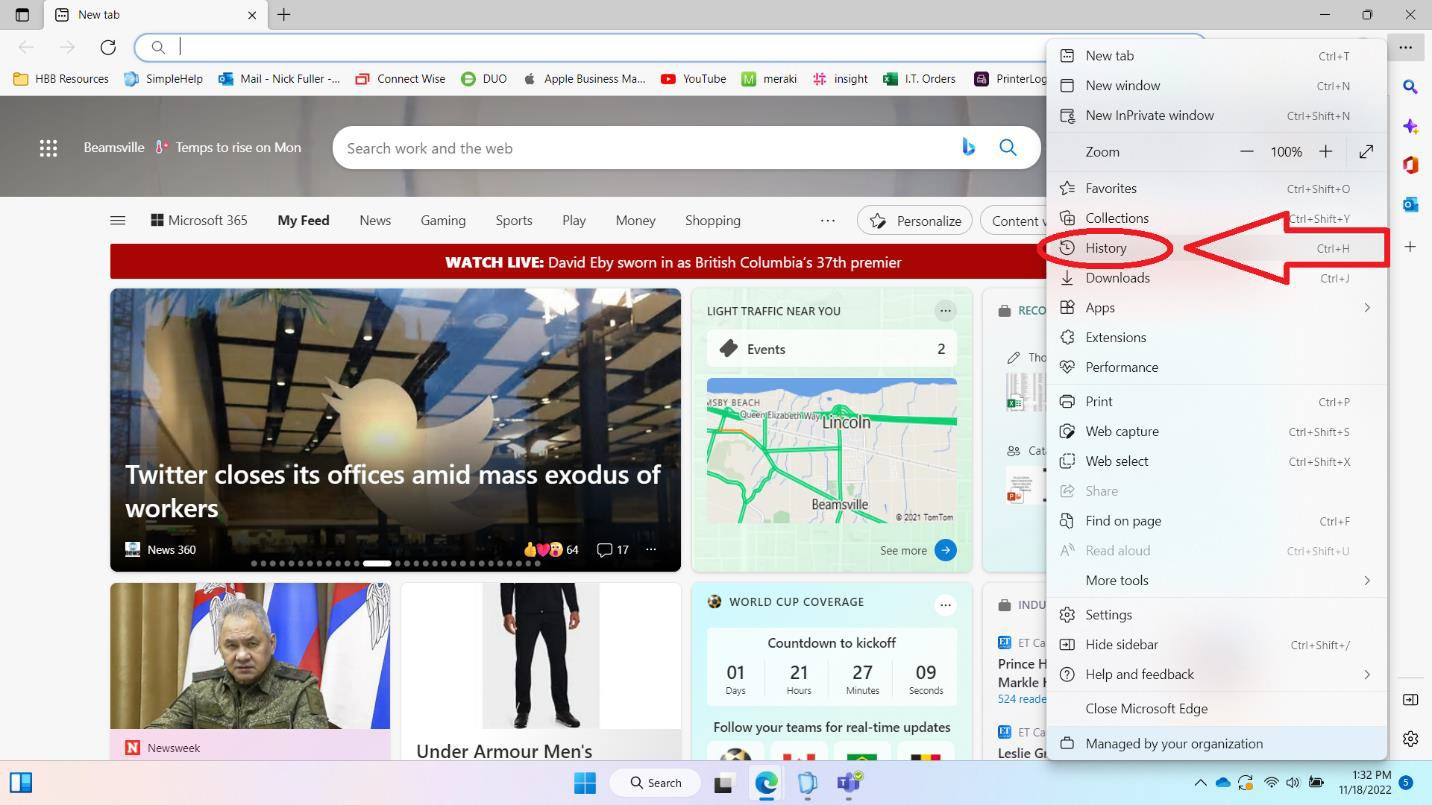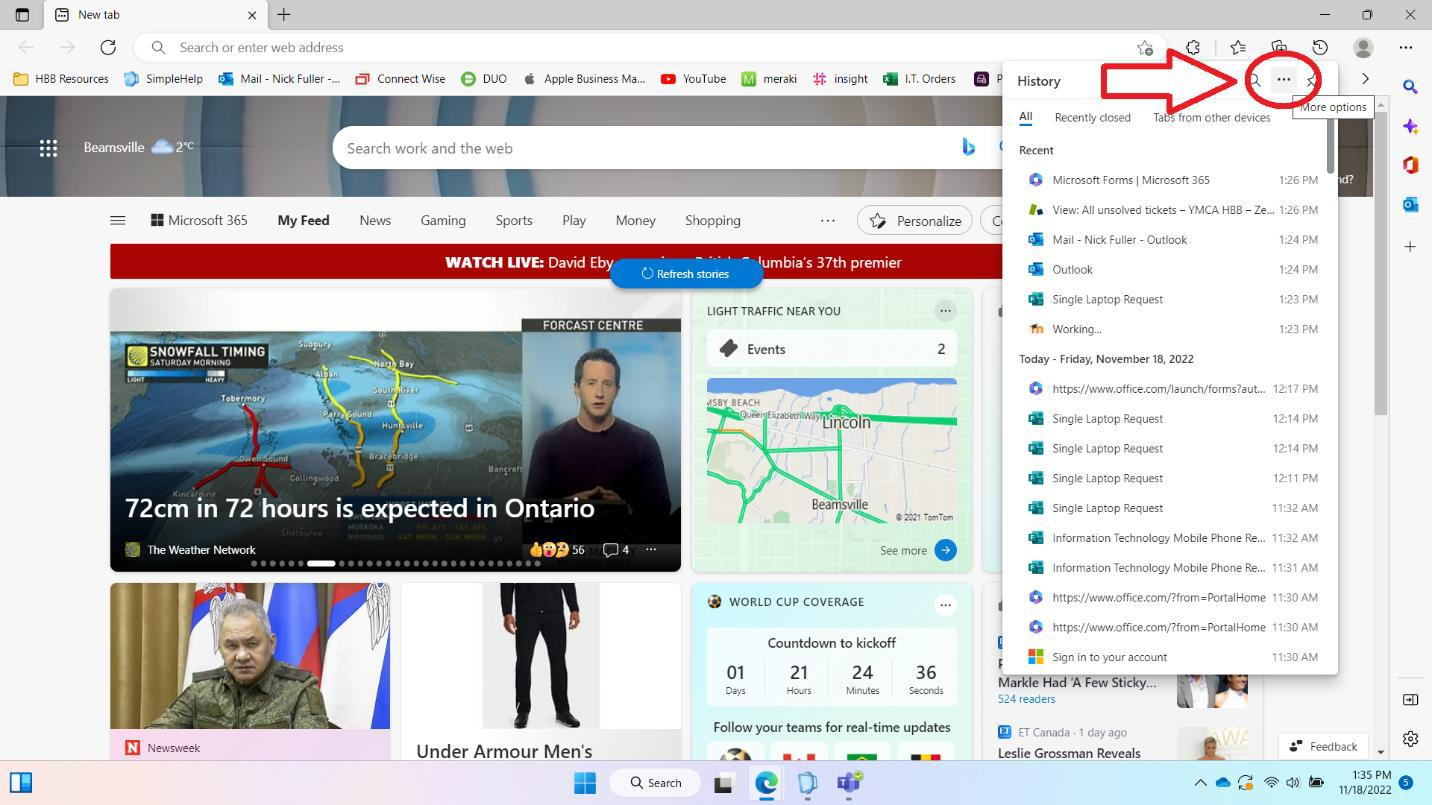Clearing cache and cookies
Step 1: Go to the top right corner and click on these 3 dots.
Step 2: Open History.
Step 3: Click the 3 dots at the top of this page (More options).
Step 4: Click “Clear browsing data”.

Step 5: Click and change the “Time range” to “All time”.


Step 6: Click to unselect “Browsing history” and “Download history”. You should be left with “Cookies and other site data” and “Cached Image and files”.

Step 7: Click “Clear now”

Step 8: With “Cookies and other site data” and “Cached Image and files” selected, you can click “Clear now” (You may need to wait a few seconds for the clearing to finish) and you are all done!