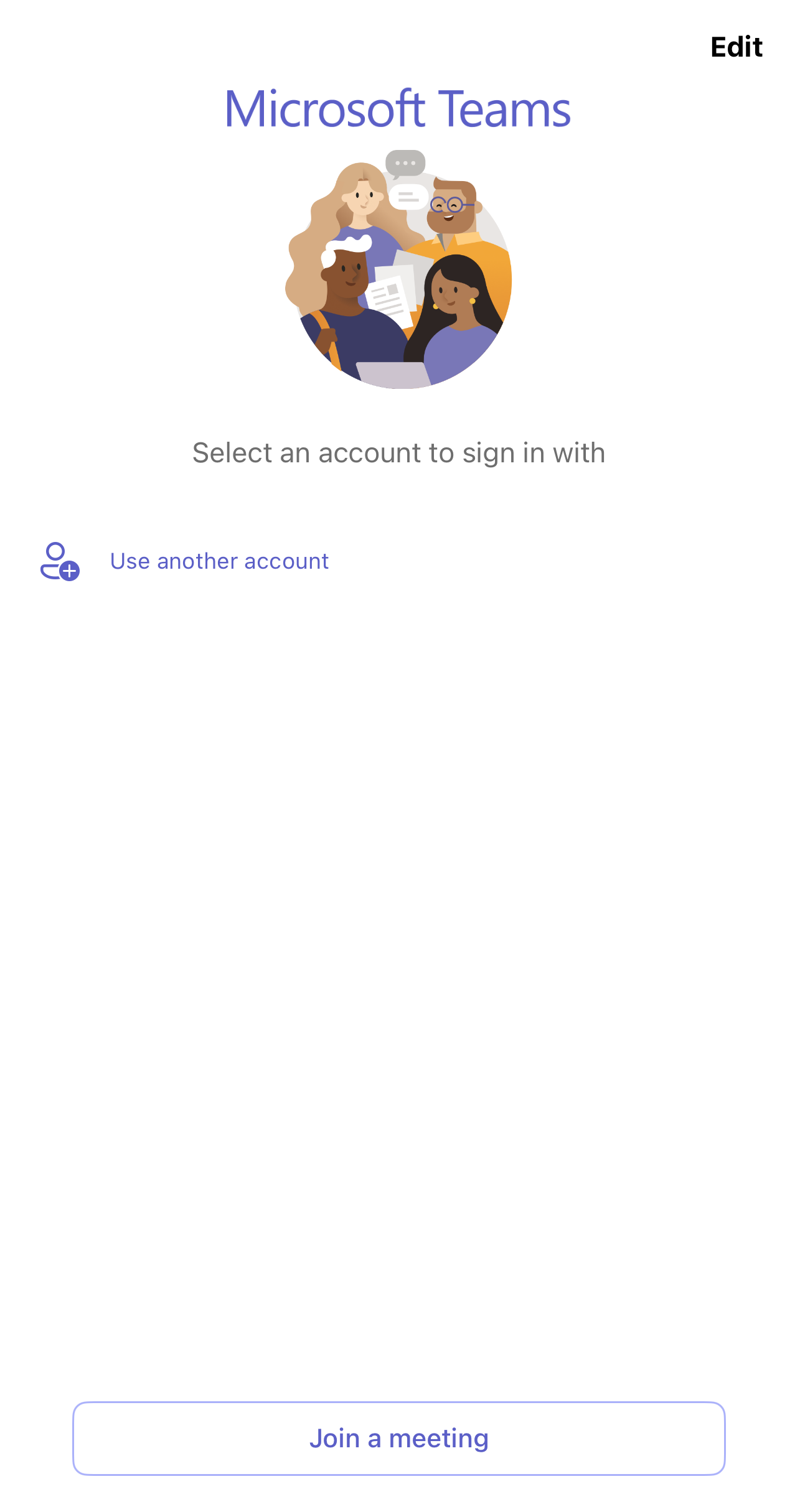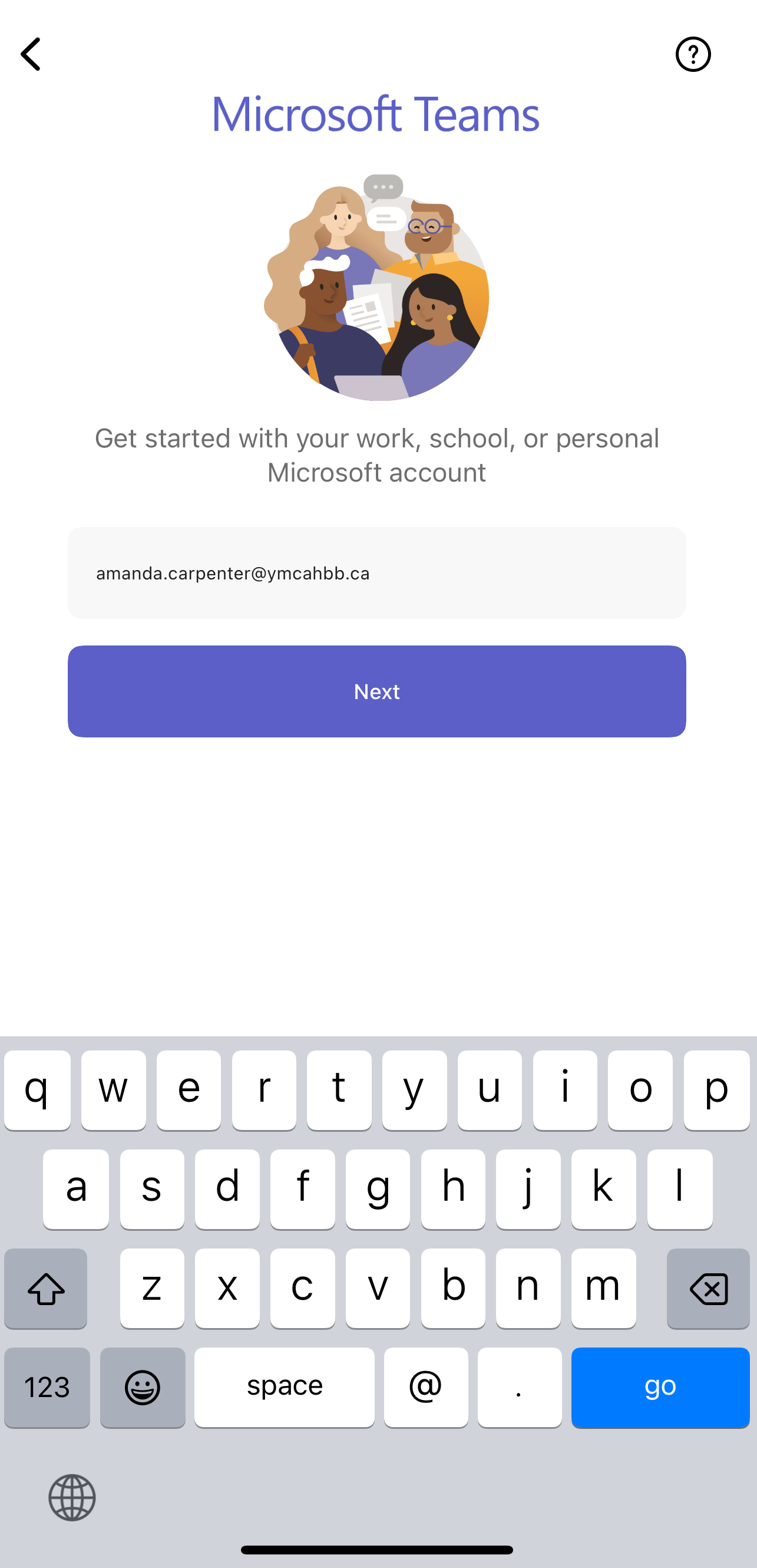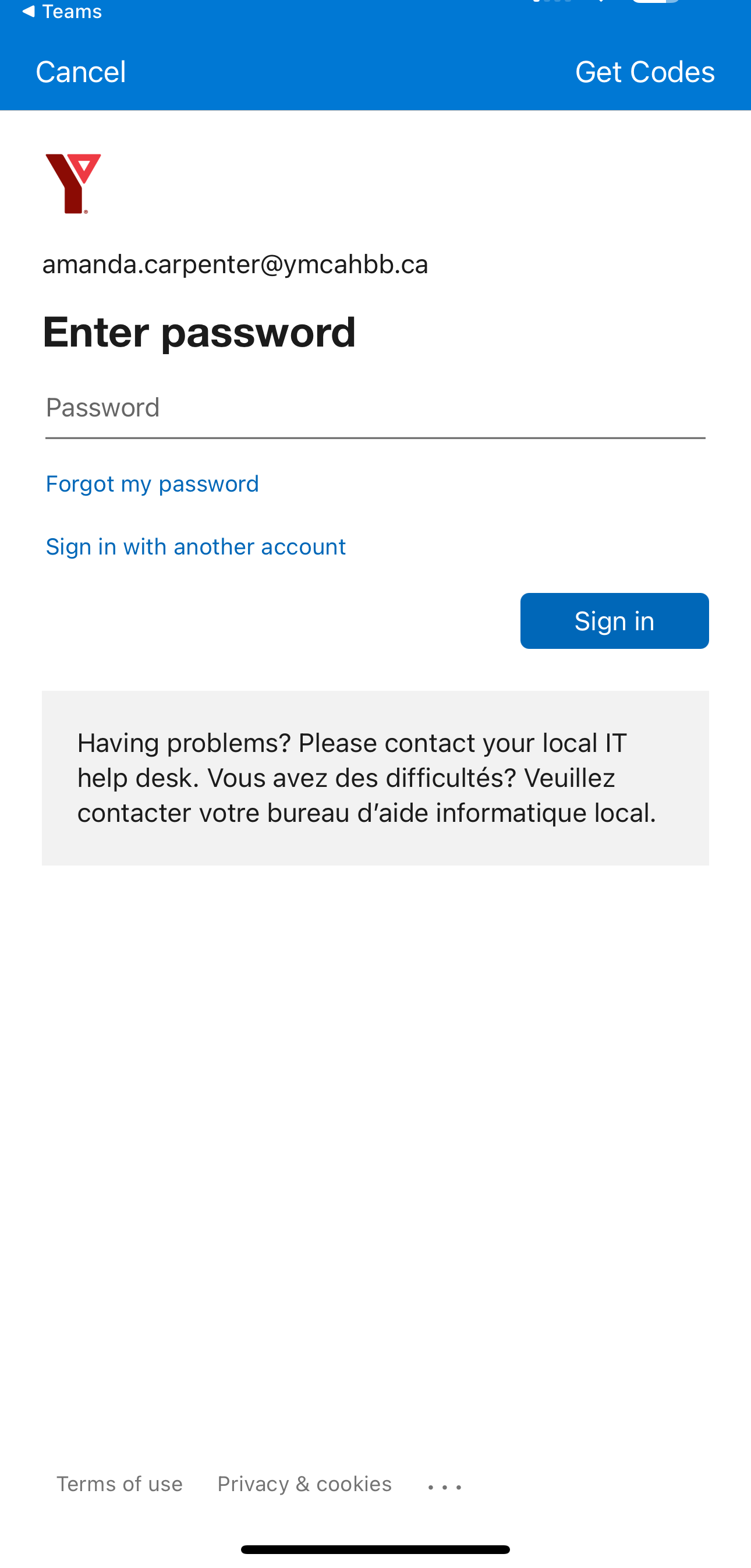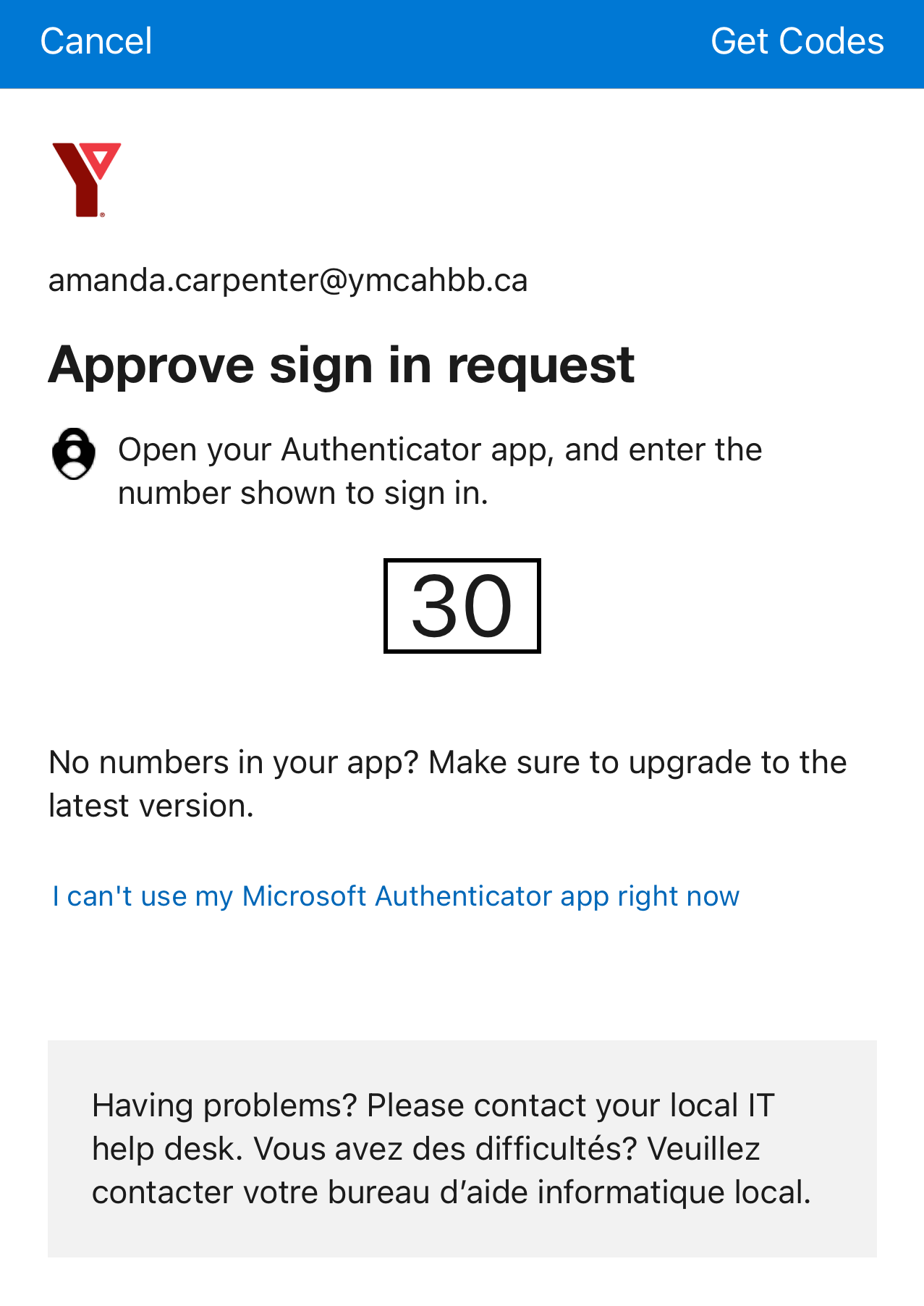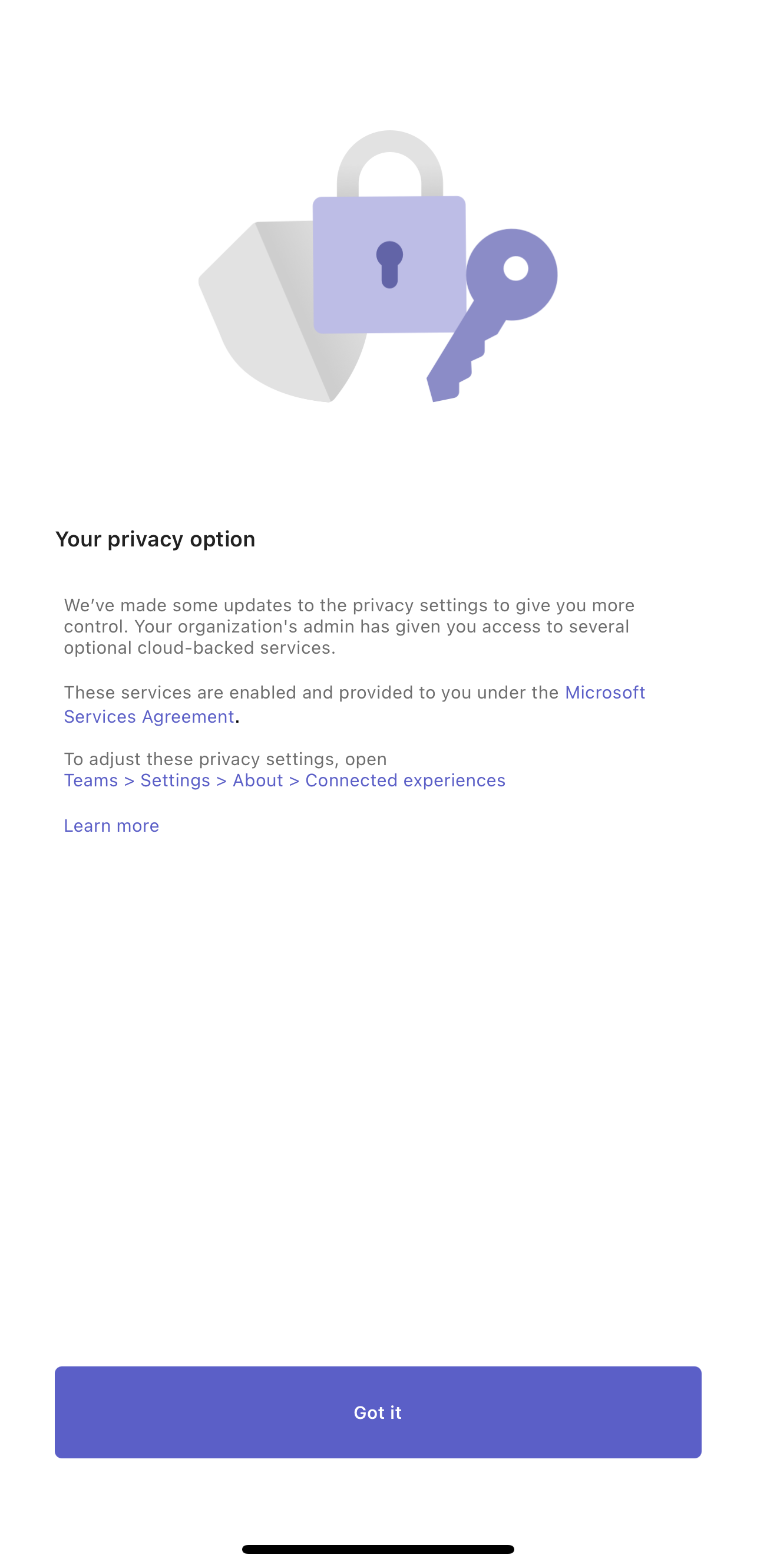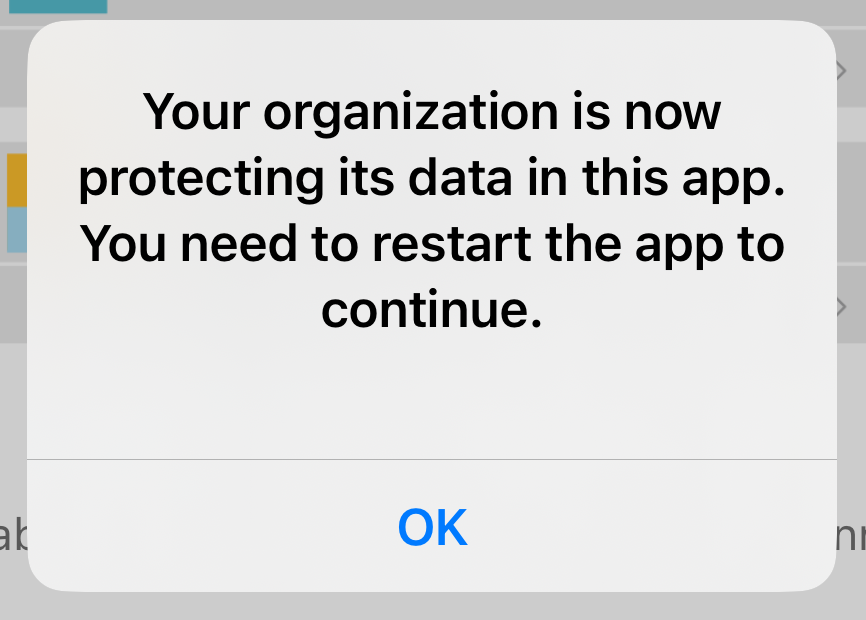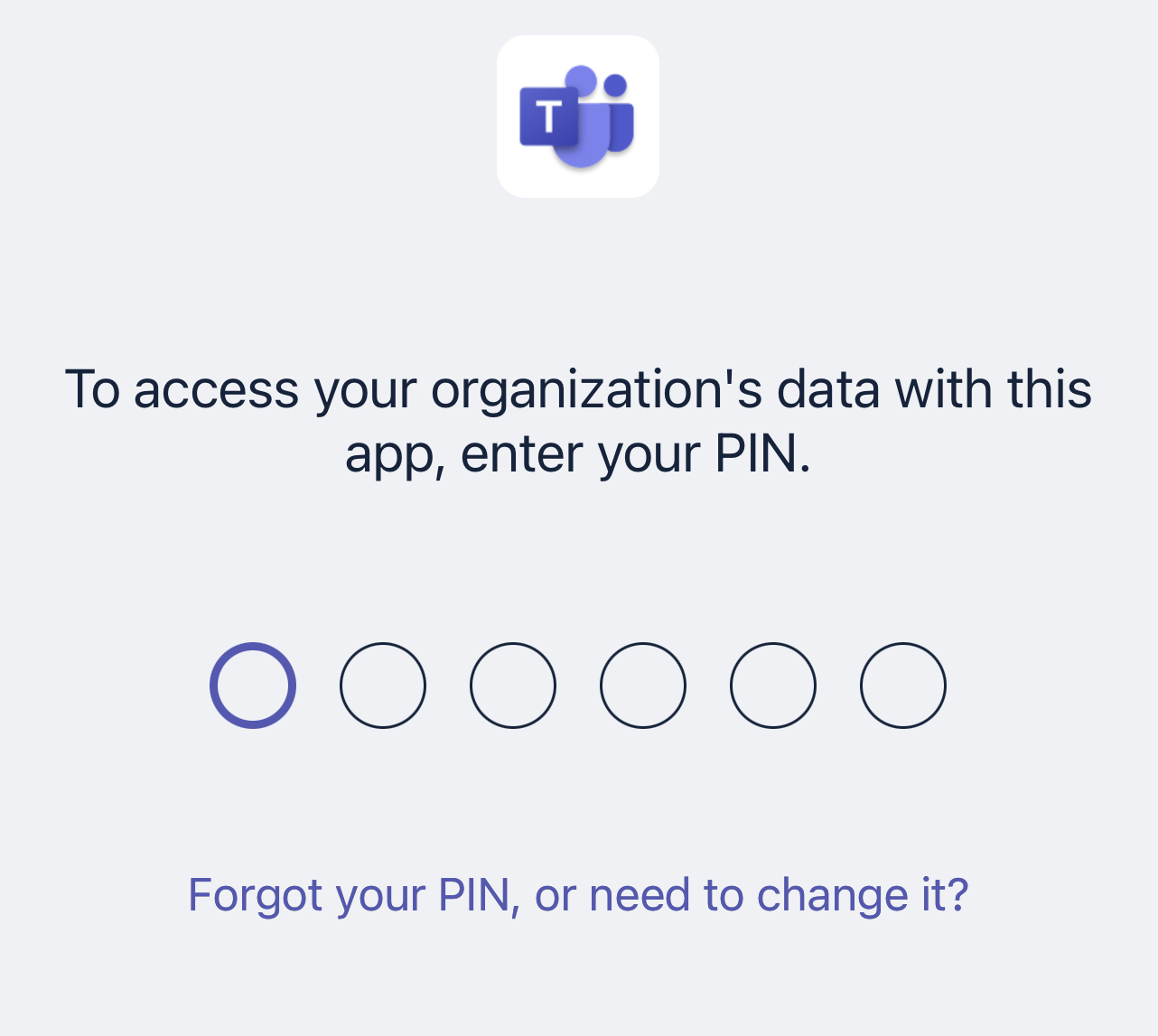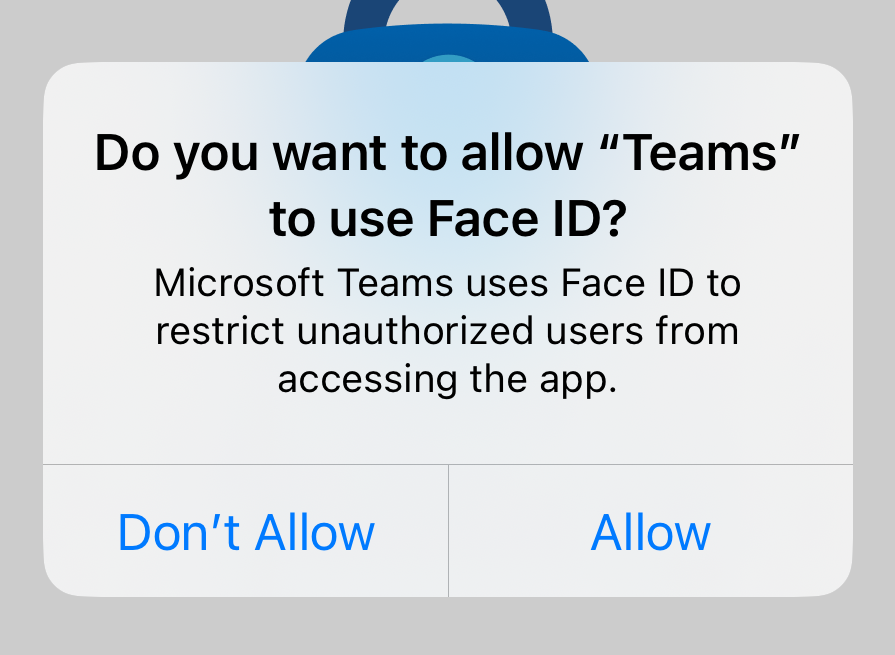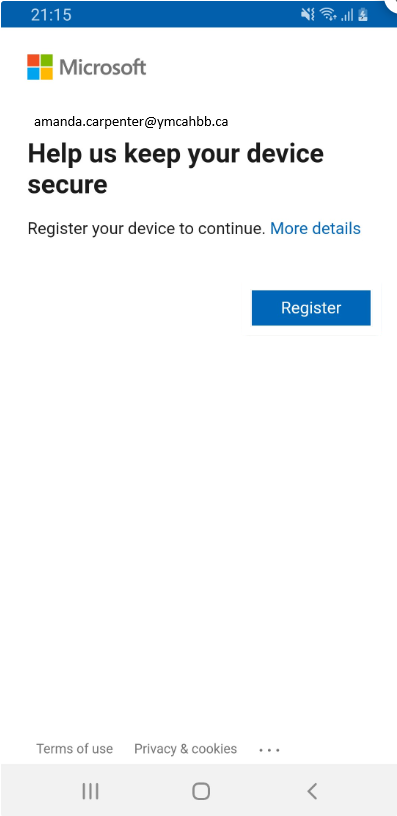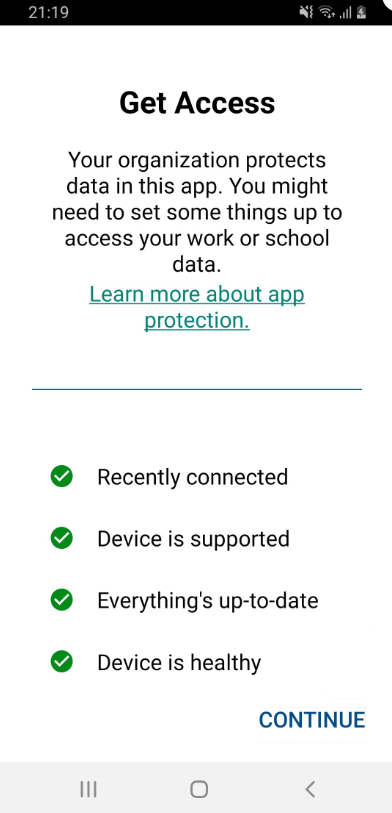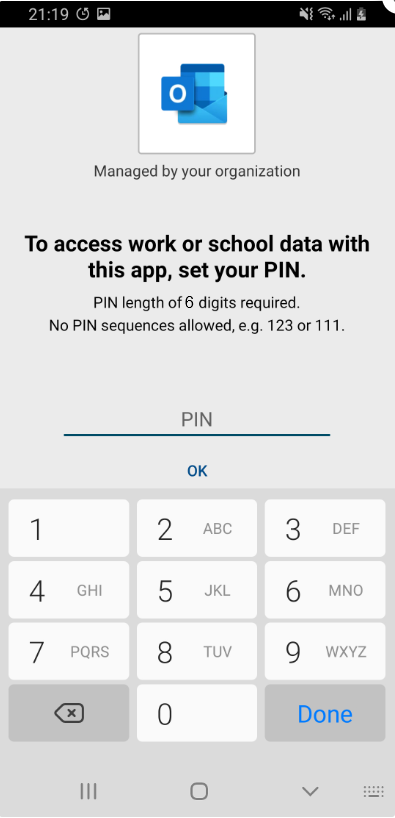Mobile App Management (MAM)
Personal devices are only supported through mobile application management (MAM). This allows us to configure protection policies and manage the organization’s data through these apps without managing the whole device like we do on corporate phones. To be able to use Microsoft Teams, Outlook or other company apps there are some required account settings that would need to be set by IT first, as well some apps do require specific licensing.
iOS
The Microsoft Authenticator App is required for this process to be completed on your personal phone.
Download Microsoft Teams or other apps you wish to use - some apps require specific licensing to be used
Open Microsoft Teams/Outlook
Click Add Account or Use another account
Enter YMCAHBB email - Click Next
Microsoft Authenticator App will open to continue the login process - please enter your password
Verify the MFA prompt
Go back to Teams/Outlook
Click Got It
Allow notifications and microphone when prompted
Click Ok to restart the app
Set up 6-digit PIN
You may also use FaceID to protect the access to Teams
Android
The Company Portal app is required to complete this process on personal phones.
Download Microsoft Teams or other apps you wish to use - some apps require specific licensing to be used
Open Microsoft Teams/Outlook
Click Add Account or Use another account
Enter your YMCAHBB email - Click Next
Company Portal will open - enter password
Click Register
Click Continue
Set up 6-digit PIN - screen may look slightly different
Biometrics (fingerprint or face unlock) can also be user to restrict access to these apps