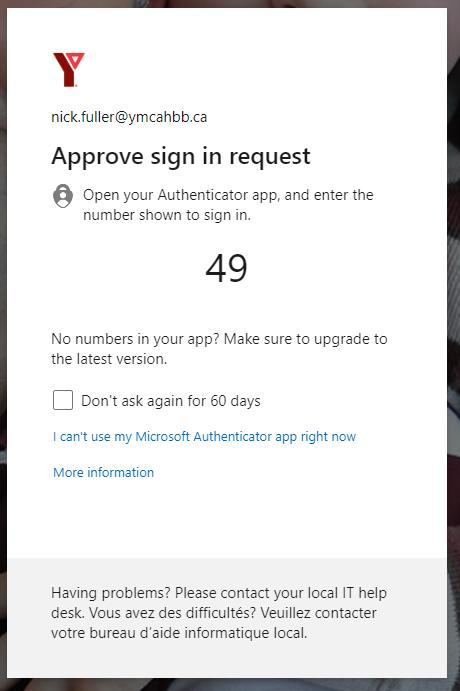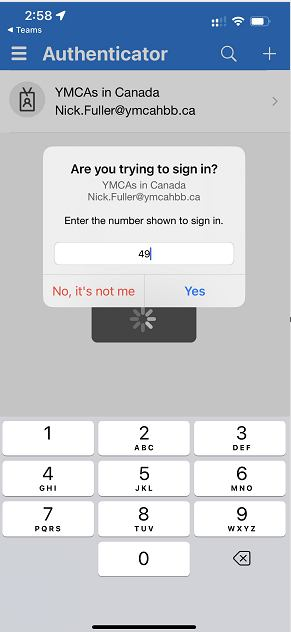How to log into Microsoft 365 Email with MFA
Step 1: To log into your email, go to Microsoft 365
Step 2: Enter your YMCAHBB.CA email and password provided to you or your existing password.
Step 3: You will be prompted by the following,
Note: You can click "Don't ask again for 60 days" if you would like
Step 4: Go to your phone and tap the notification of the Microsoft Authenticator or go to the app yourself. You will be prompted to enter the number displayed on the computer screen. The number in this case is 49.
Tap "Yes".
You will now be signed into your E-Mail.