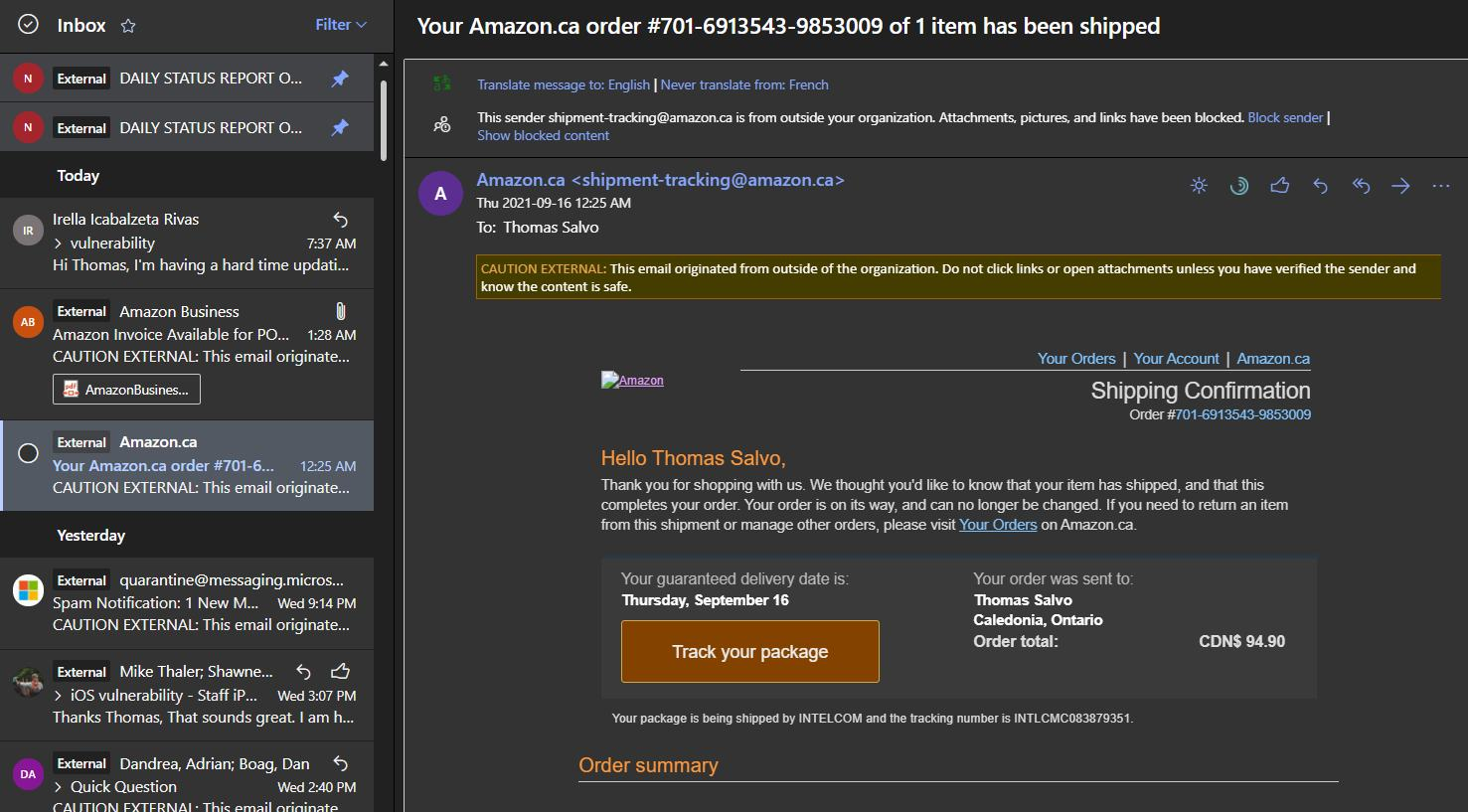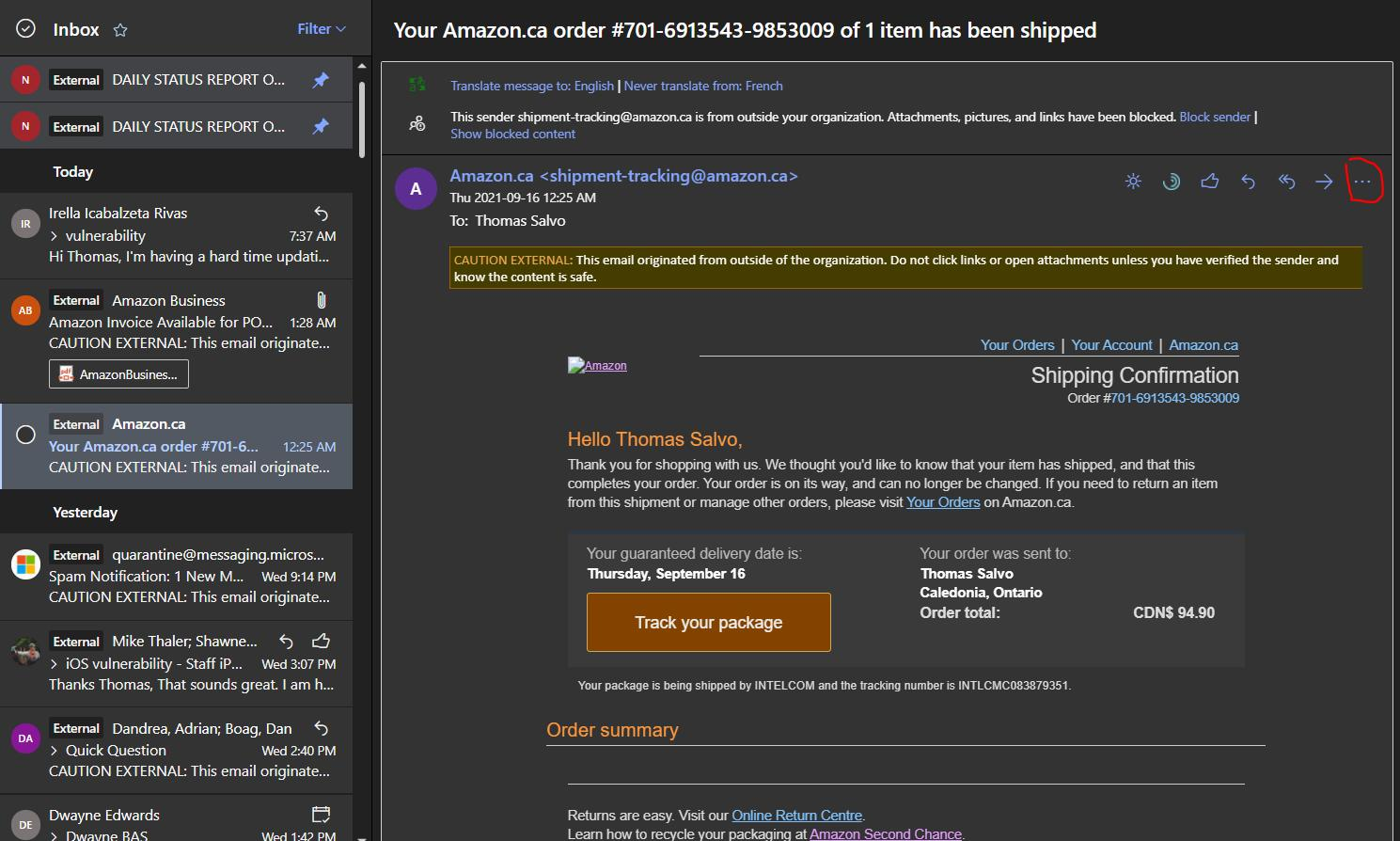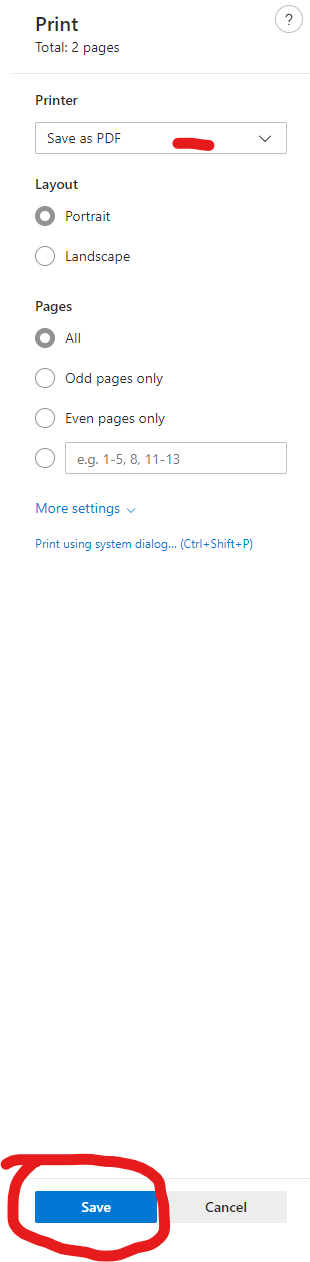How to save an email as a PDF
- Open an email message that you would like to print in Outlook.
2. Toward the top of the email message there are three dots as shown below. Click it and select print in the menu that appears.
3. Upon selecting print, the email message will appear in a smaller print screen. Select Save as PDF as the printer and the click the blue Save button.
4. Edge/Chrome will then ask where you would like to save the file. Confirm the location and file name then click save.