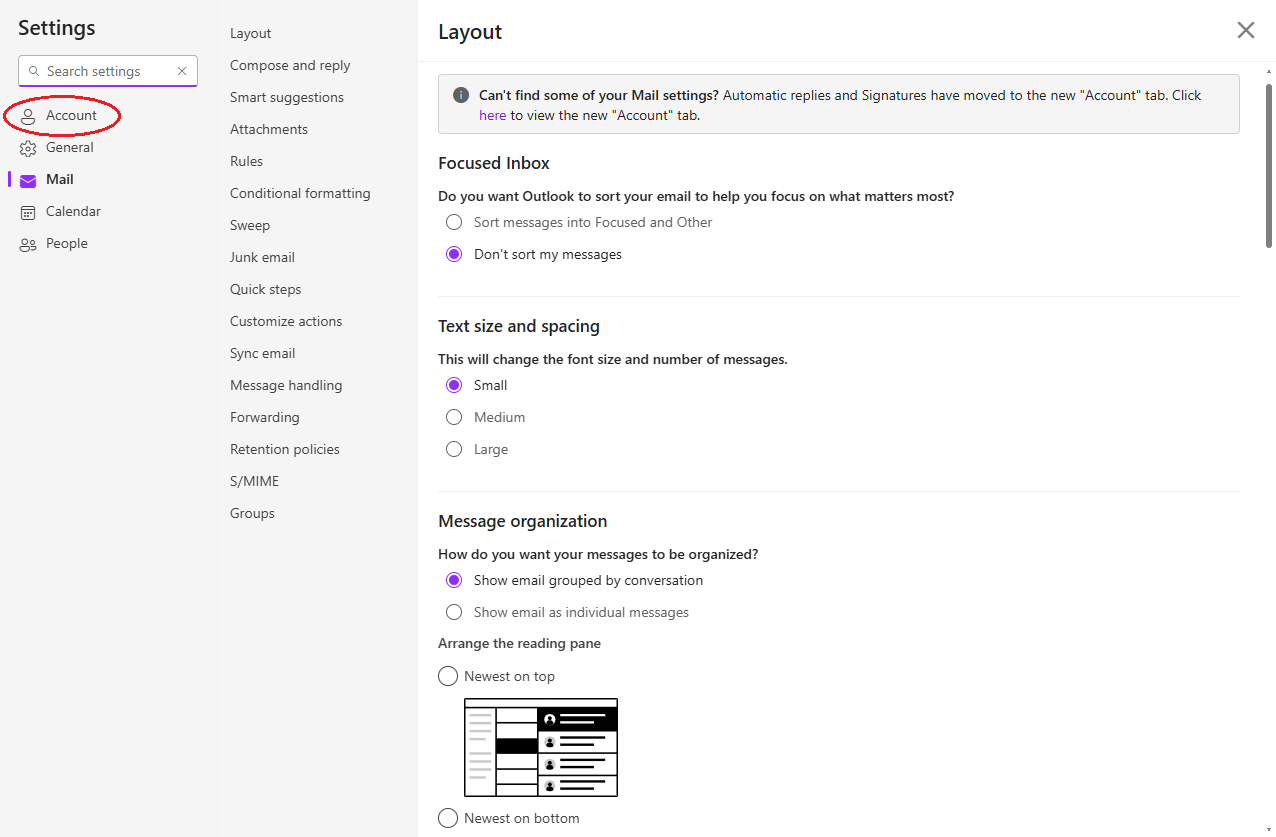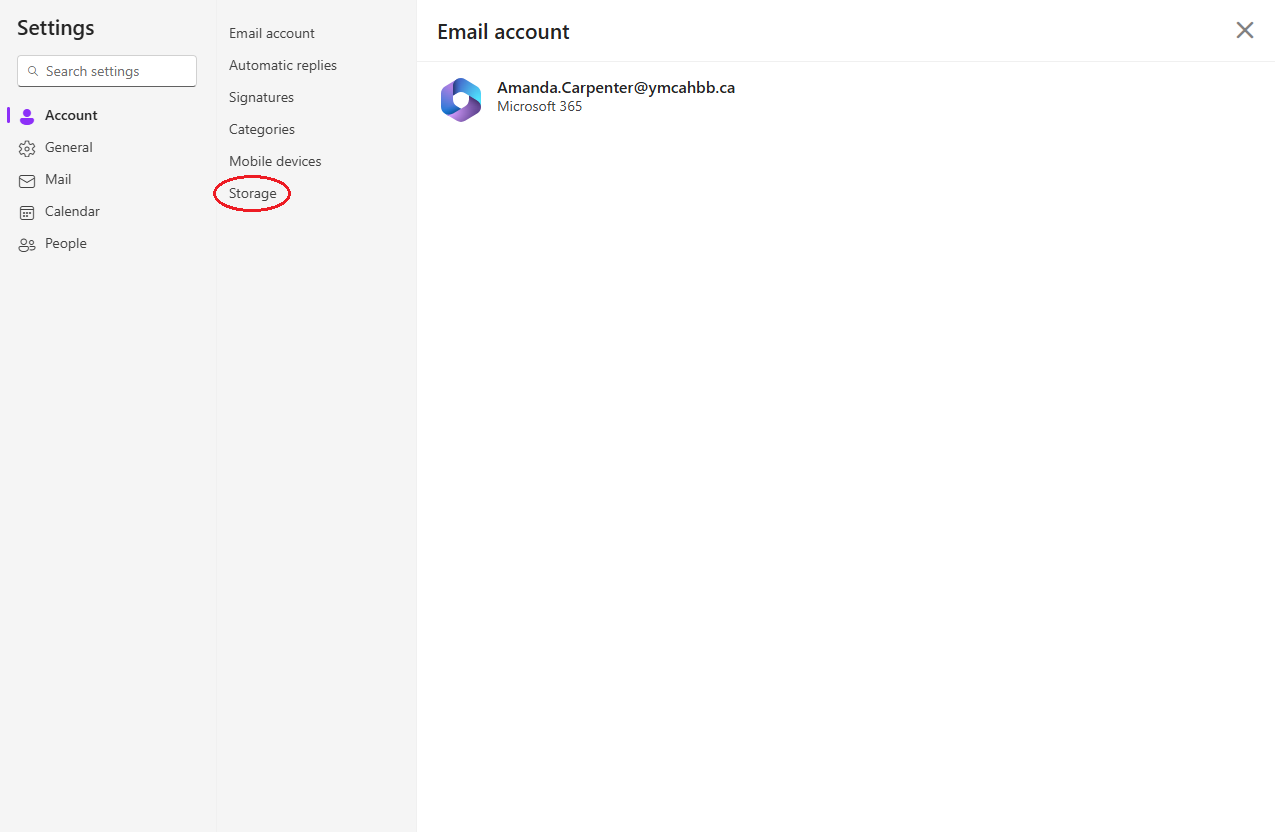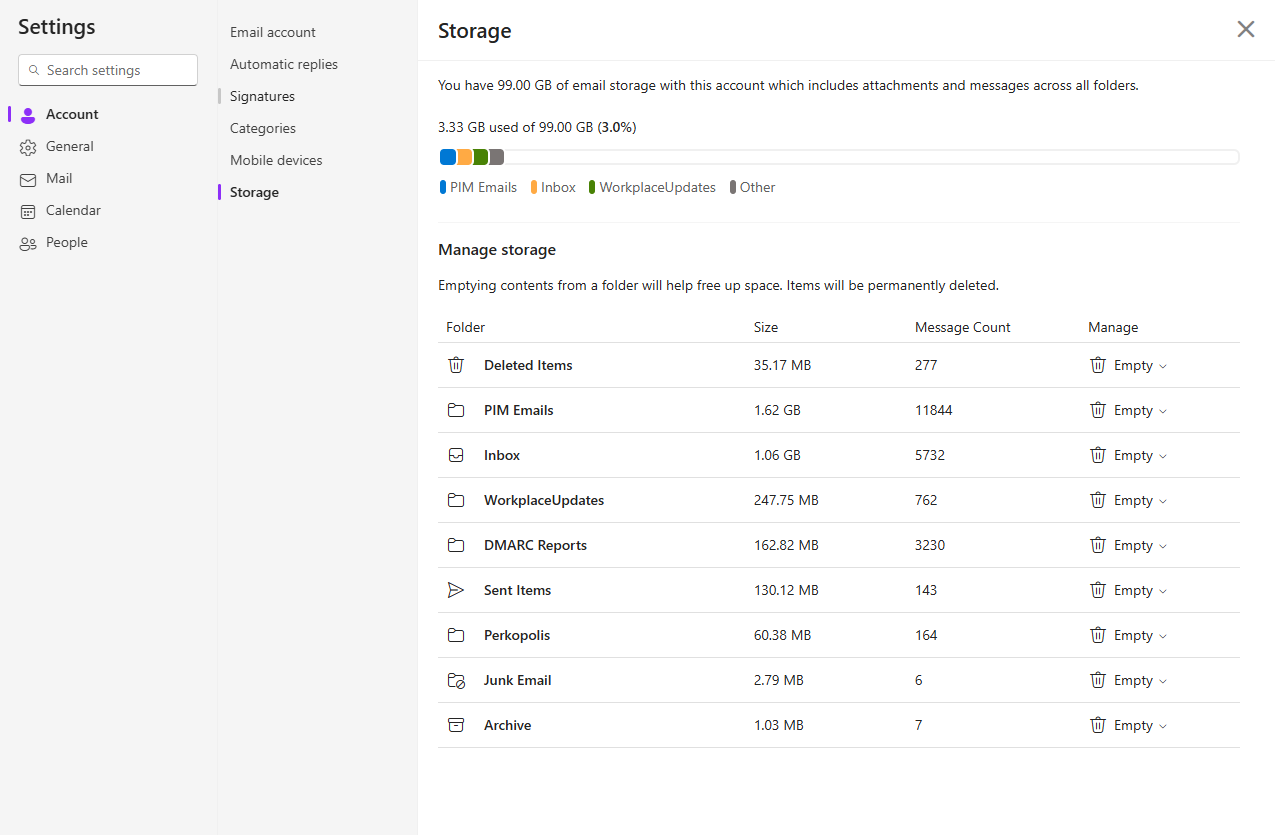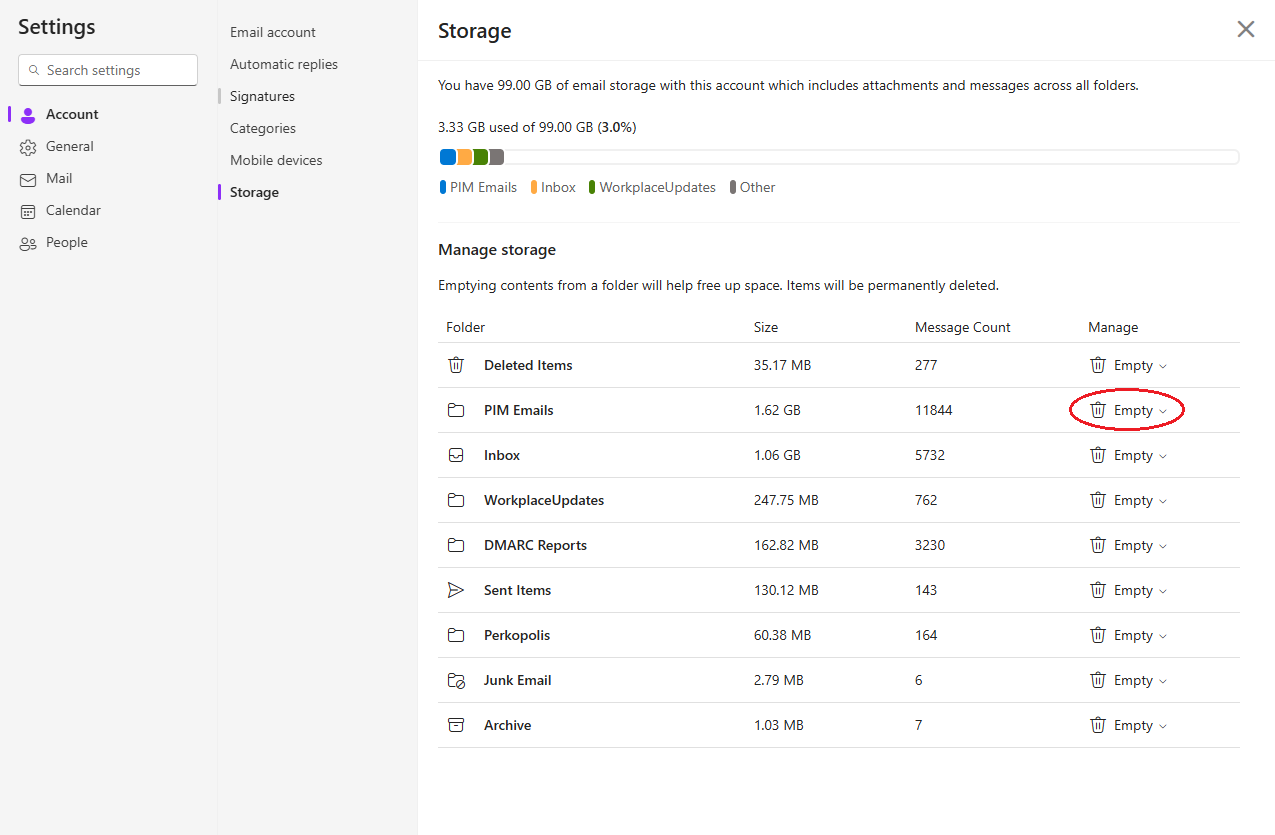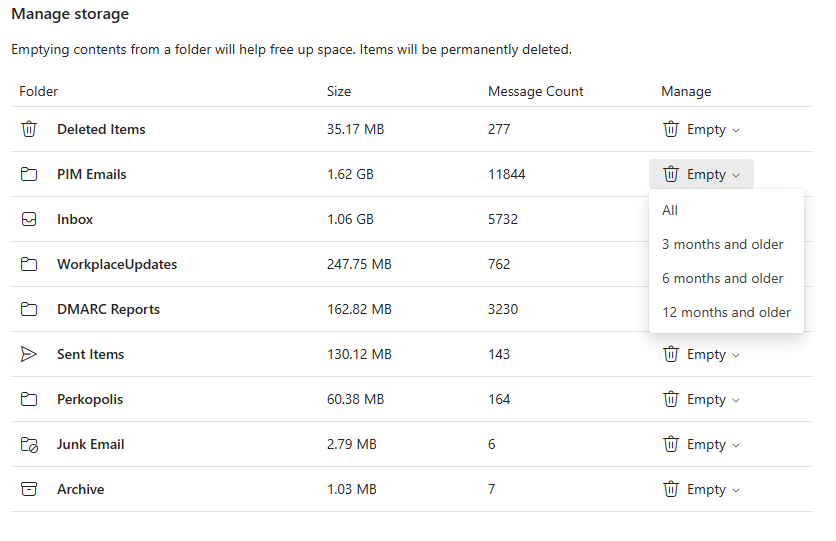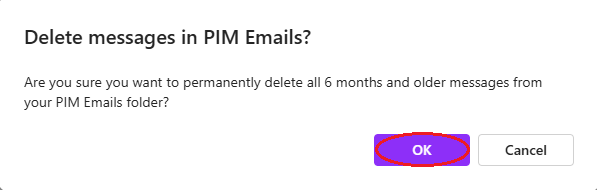Inbox Storage - how to check and free up
*Any older emails you need saved should be moved into a folder that you won't remove anything from
1. Login to Outlook
2. Click the Settings gear icon
3. Click Account
4. Click Storage
Here you can see your storage limit and how each folder contributes against your limit.
5. Click Empty next to the folder you wish to delete outdated emails from
6. Decide the timeframe of emails to delete: All, 3 months and older, 6 months and older, or 12 months and older
7. Click Ok
After clicking OK you will see Emptying under manage - depending on size it may take a few minutes