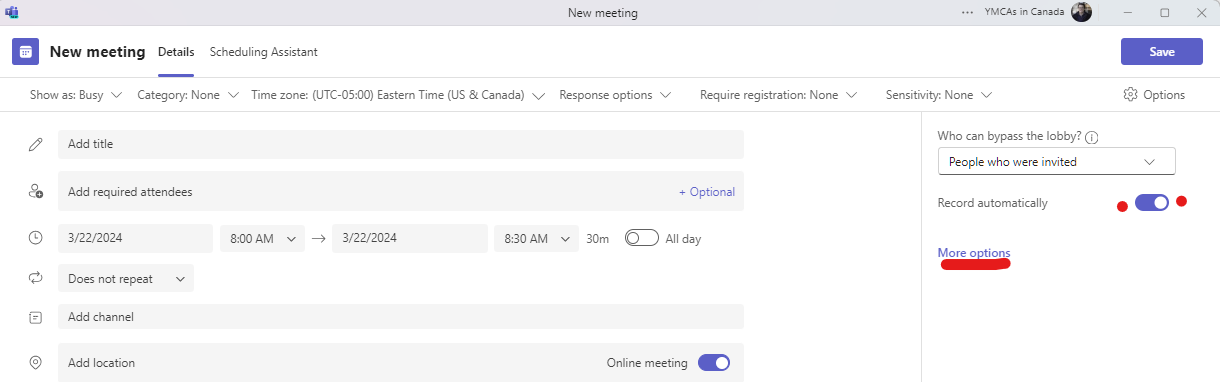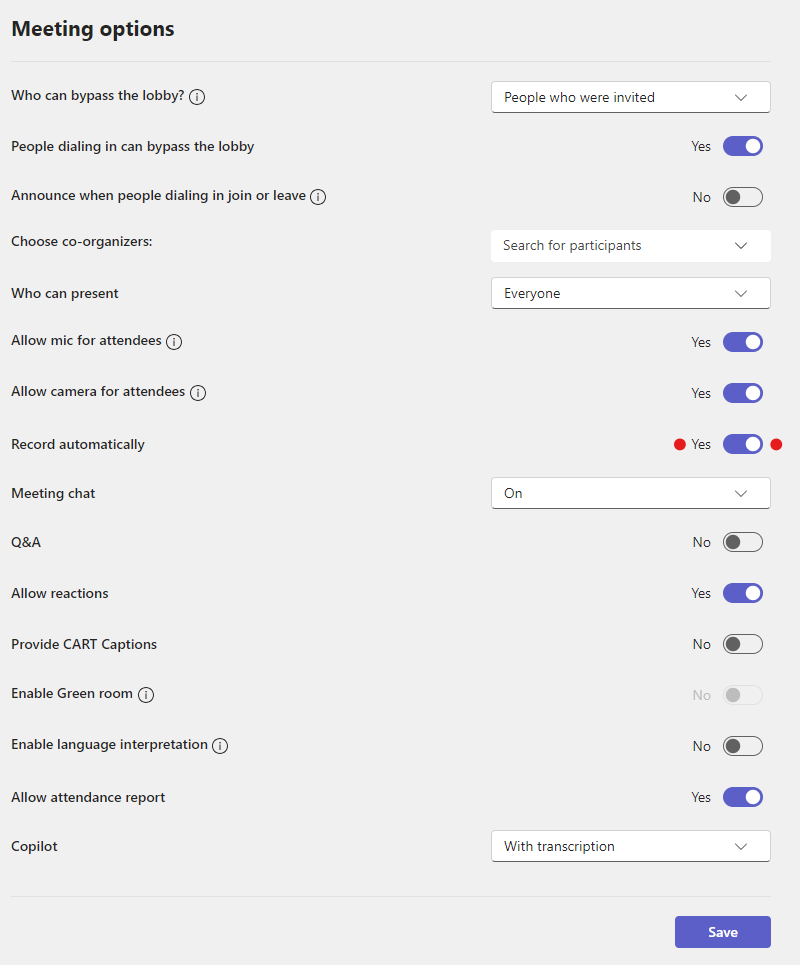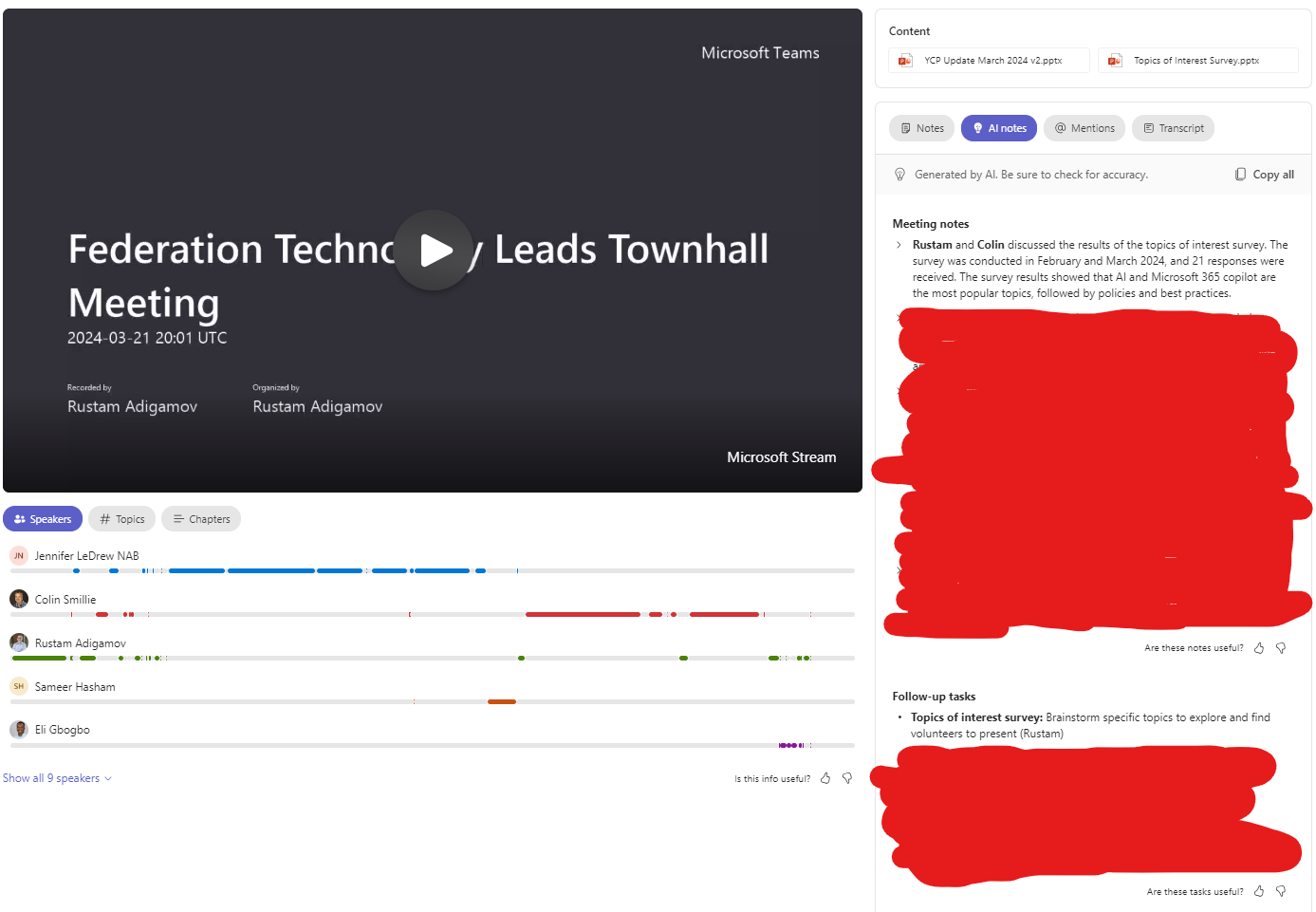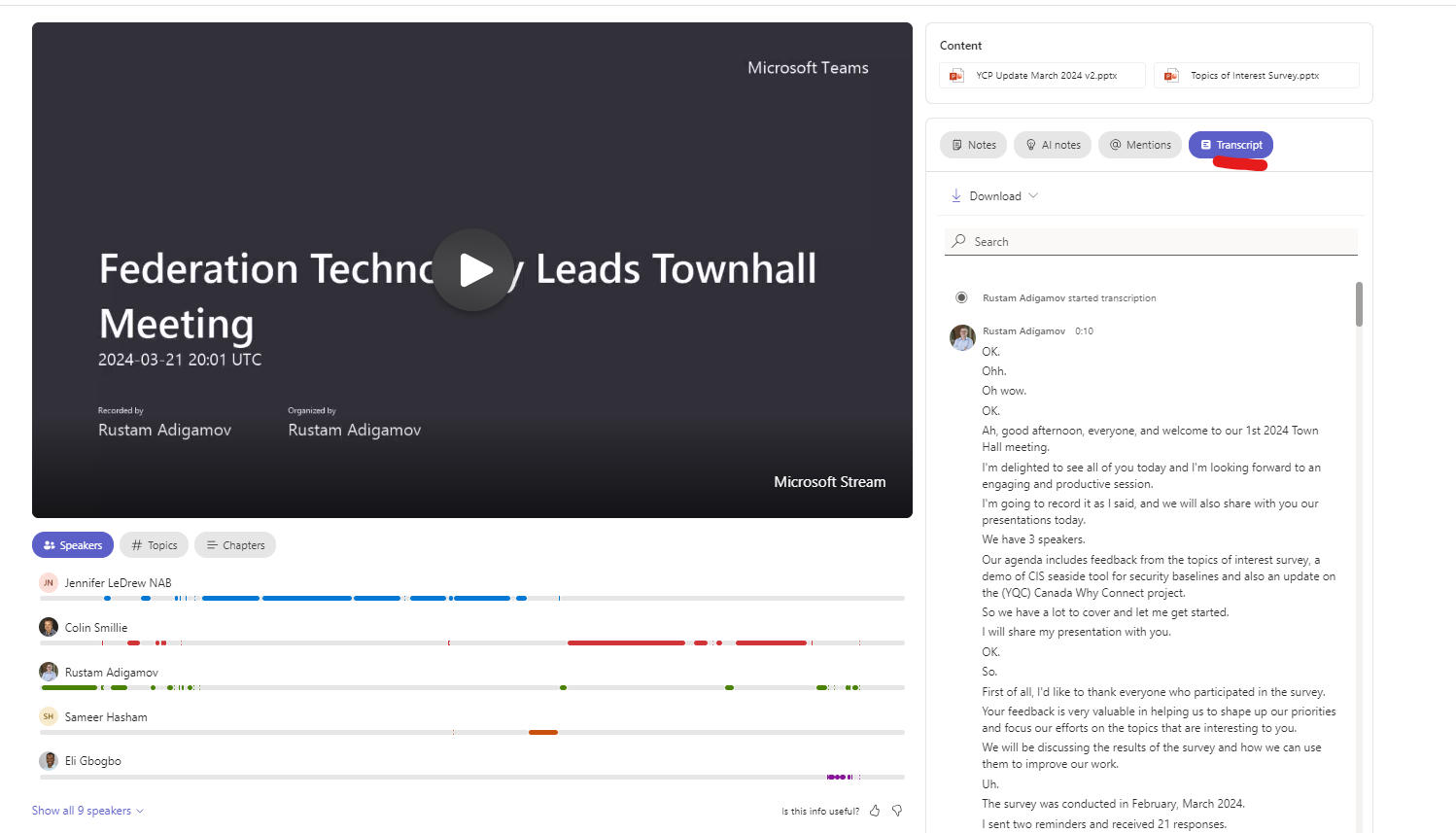AI Intelligent Recap
Intelligent recap leverages AI to automatically provide a comprehensive overview of your meeting, helping users save time catching up and coordinating next steps. Found on the new ‘Recap’ tab in Teams calendar and chat, users will see AI-powered insights like automatic generated meeting notes, recommended tasks, and personalized highlights to help users quickly find the most important information, even if you miss the meeting.
A requirement of this functionality is recording the event.
Webinars/Townhalls/Live Events are generally recorded by default so the following options will guide you through the process for meetings.
For new meetings:
To record from a newly generated meeting, create a new meeting,
Then enable Record Automatically, shown below. If you don't see the option, please select "More options" and enable it from the flyout menu.
For previously created meetings:
Open the upcoming meeting from the calendar on Teams. Select Meeting options.
Once selected, a web browser window will open with the meeting options displayed. Select Record automatically and then hit Save.
Once the meeting is finished, select the Recap tab,
Below is preview of the recorded meeting and the notes generated through AI Intelligent Recap.
To get a transcript of the meeting, select the transcript box,