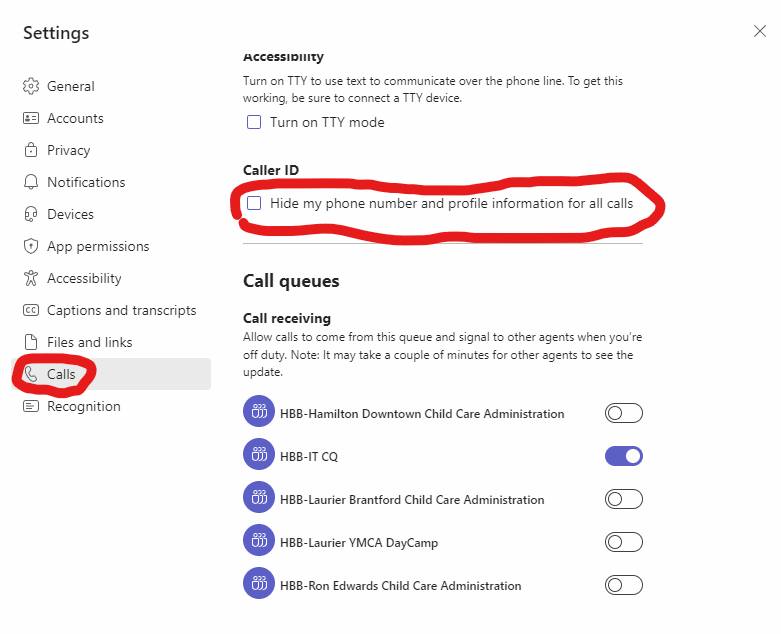Hide your caller ID
This process does not require a phone system license and a team's dedicated number.
For users with a Team's dedicated number, your caller ID has been masked to your respective working location when calling using your Teams number.
This has been done to preserve the identity of your direct number. Only share your direct line with someone if you want to be directly reachable.
These instructions will prevent the any caller id from being reported to the end user of the call and will appear as "Unknown Number"
To mask your caller ID in Teams, please follow the following steps:
1. Open the Teams client (web/desktop) and sign into your account
2. Click on the 3 dots in the upper-right corner of the Teams and choose Settings from the dropdown
3. Once the settings menu has opened, please select the Calls heading to view the options. Upon clicking the calls heading, scroll down to the bottom using the slider bar on the right of the window. You will see Caller ID and the check box "Hide my phone number and profile information for all calls."
3. Click the checkbox to enable/disable the setting.